Back in the dinosaur days, I used RSS feeds to stay up to date with many sources of information. After being burned by the decommissioning of Google Reader in 2013, I tried Feedly for a short time, but it didn’t click with me, mainly because I didn’t want to endure the same fate. Fast forward to today, where the abundance of information available has set me in search of an RSS (Really Simple Syndication) Reader that would allow me API access to my feed for further refinement of consumed content.
Tiny Tiny RSS (TT-RSS) is a simple, flexible, open-source, self-hostable, web-based RSS/Atom feed reader and aggregator that allows users to collect, organize, and read articles from various websites in a centralized, desktop-like experience. It offers features like feed categorization, custom filters, article sharing, email digests, a plugin system for extended functionality, and API integration for connection with other software. TT-RSS provides a customizable and flexible platform for managing news feeds and staying informed across different devices.
TT-RSS is perfect for RSS power users, tech-savvy individuals, or privacy enthusiasts who prefer a self-hosted solution rather than relying on external services. In this step-by-step guide, I will show you how to install Tiny Tiny RSS on your Synology NAS using a Docker container.
Step-by-Step Instructions:
- Install the Container Manager on your Synology NAS. Developed by Docker and published by Synology.
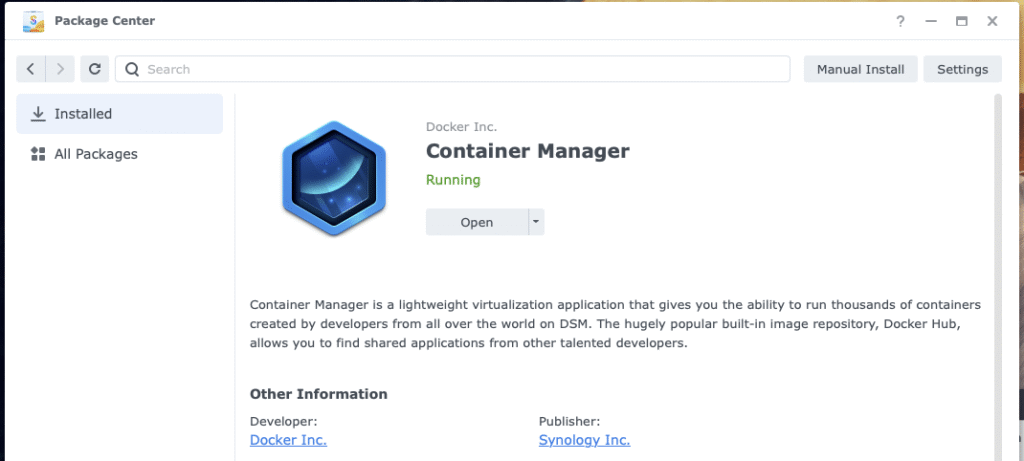
- Create a shared Docker folder for storing your Docker containers.
- Inside the Docker folder, create a new folder and name it tinyrss.
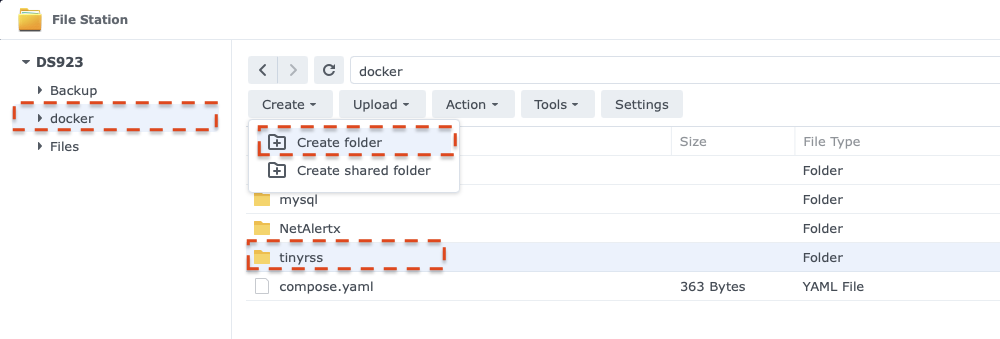
- In the tinyrss folder, created in step 3, create two new folders and name them db and app (make them in lower case)
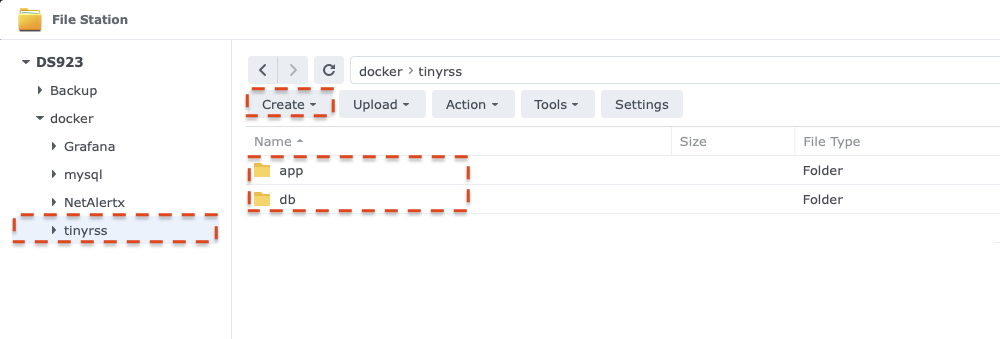
- In Container Manager, create a new project and name it tinyrss. Set the path to the tinyrss folder created in step 3, and select Create docker-compose.yaml as the source.
- Find the absolute path of the folder created in step 3 by viewing the properties of the folder.
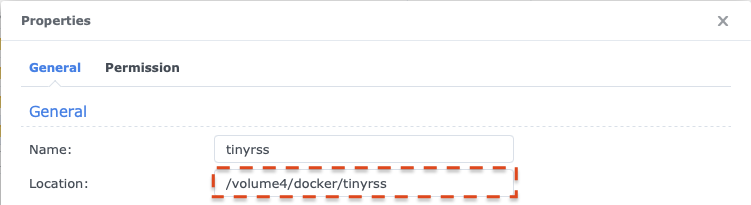
- Enter the following configuration information into the source box. Replace the volumes paths with the path from step 6. The configuration is showing /volume4/docker/tinyrss/app as an example (You can find additional environment settings here)
# Docker Compose file for Tiny Tiny RSS with PostgreSQL # additional install information and environemnt settings https://tt-rss.org/wiki/InstallationNotes/ services: db: image: postgres:15-alpine container_name: Tiny-Tiny-RSS-DB restart: unless-stopped environment: POSTGRES_USER: <your_ttrsuser> POSTGRES_PASSWORD: <your_ttrsspass> POSTGRES_DB: ttrss volumes: - /volume4/docker/tinyrss/db:/var/lib/postgresql/data:rw app: image: cthulhoo/ttrss-fpm-pgsql-static:latest container_name: Tiny-Tiny-RSS-APP restart: unless-stopped environment: OWNER_UID: 1000 OWNER_GID: 1000 ADMIN_USER_PASS: <your_admin_password> ADMIN_USER_ACCESS_LEVEL: 10 TTRSS_DB_USER: <your_ttrsuser> TTRSS_DB_PASS: <your_ttrsspass> TTRSS_DB_NAME: ttrss TTRSS_SELF_URL_PATH: http://localhost:8280/tt-rss HTTP_PORT: 8280 TTRSS_DB_TYPE: pgsql TTRSS_DB_HOST: db TTRSS_DB_PORT: 5432 volumes: - /volume4/docker/tinyrss/app:/var/www/html:rw depends_on: - db updater: image: cthulhoo/ttrss-fpm-pgsql-static:latest container_name: Tiny-Tiny-RSS-UPDATER restart: on-failure:5 environment: OWNER_UID: 1000 OWNER_GID: 1000 ADMIN_USER_PASS: <your_admin_password> ADMIN_USER_ACCESS_LEVEL: 10 TTRSS_DB_USER: <your_ttrsuser> TTRSS_DB_PASS: <your_ttrsspass> TTRSS_DB_NAME: ttrss TTRSS_SELF_URL_PATH: http://localhost:8280/tt-rss HTTP_PORT: 8280 TTRSS_DB_TYPE: pgsql TTRSS_DB_HOST: db TTRSS_DB_PORT: 5432 volumes: - /volume4/docker/tinyrss/app:/var/www/html:rw depends_on: - app command: /opt/tt-rss/updater.sh web-nginx: image: cthulhoo/ttrss-web-nginx:latest container_name: Tiny-Tiny-RSS-NGINX restart: on-failure:5 ports: - 8280:80 volumes: - /volume4/docker/tinyrss/app:/var/www/html:ro depends_on: - app volumes: db: app: - Click Next
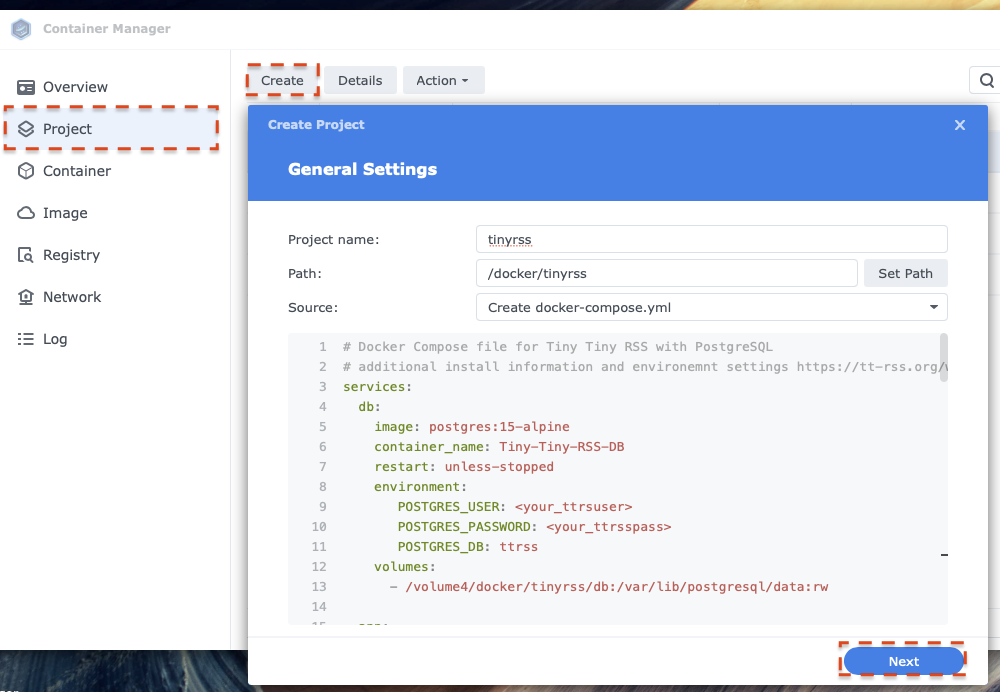
- Click Next
- Click Done to start the installation
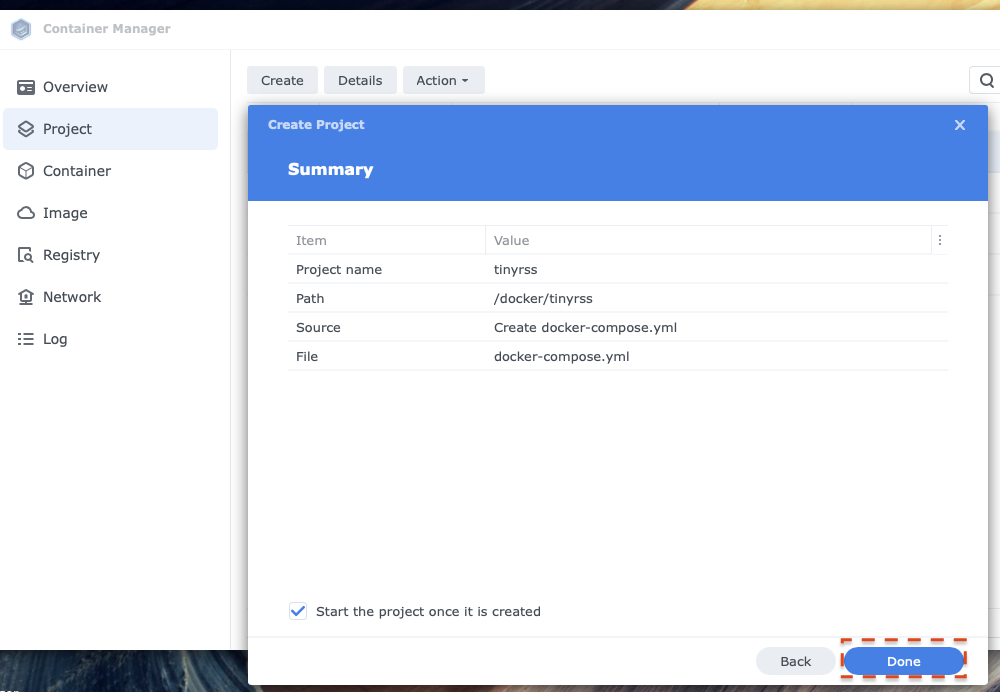
Once installation is complete, access your Tiny Riny RSS installation through http://:8280/tt-rss/. Enter admin as the user name and the password you entered in the compose yaml configuration.
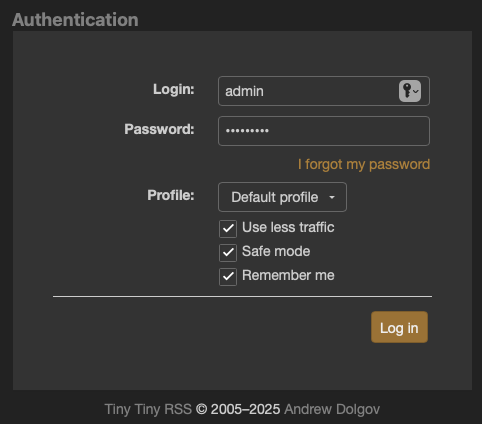
Learn more about TT-RSS here.

1 comment
2 pings
Hi Dvlpr, I’ve tried this install a few times now. I received the forbidden page initially, tried a few things and now get the 404 Not Found nginx/1.29.1 page. Both in Firefox, Edge and DuckDuck Browsers. Any ideas? I’m a little stumped now. I did make allowances for the new 172 ip range in the firewall.
[…] recently set up Tiny Tiny RSS to manage my feeds. If you’re not familiar, RSS (Really Simple Syndication) is a web feed format […]
[…] repositories for new commits on the main branch. As I continued pulling more content into my Tiny Tiny RSS setup, I found myself wondering: Why am I not doing the same with GitHub […]