With Microsoft Dynamics 365 Business Central, users can create and save personalized views of data in different lists and pages through the Saved Views feature. Saved Views allows users to filter, sort, and organize the data in a way that is relevant to their needs. By using Saved Views, users can improve their efficiency, productivity and gain insights by focusing on the data that is important to them.
To create a Saved View in Business Central:
- Navigate to the List Page where you would like a Saved View.
- Show the Filter Pane by clicking the Show Filter Pane Icon on the action ribbon.
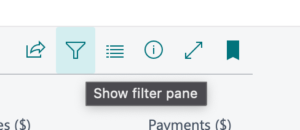
- Sort the columns to the desired View
- Enter the filter that you’d like saved with the View
- Click the Save As icon in the Filter Pane and enter a name for the Saved View
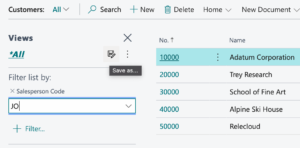
- Enter a name for your View
- The Saved View is now available on the Filter Pane
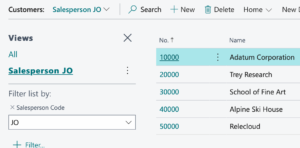
To edit a Saved View in Business Central:
- Navigate to the List Page where you have a Saved View.
- Show the Filter Pane by clicking the Show Filter Pane Icon on the action ribbon.
- Select the saved View that you would like to edit
- Select the Edit action in the Filter Pane
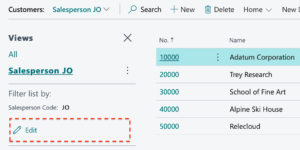
- Adjust the filters and sort for the View
- Select the save icon adjacent to the Saved View’s name
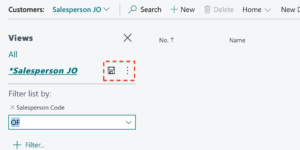
Many list pages contain flowfields that use Date Filters. The filters used in Date Filters are also saved when creating a Saved View. One nicety to the filters is that instead of using a fixed date, you can enter a DateFormula. For example, If you’d like the FlowFields to calculate through last week, you can enter the formula “..CW-1W”.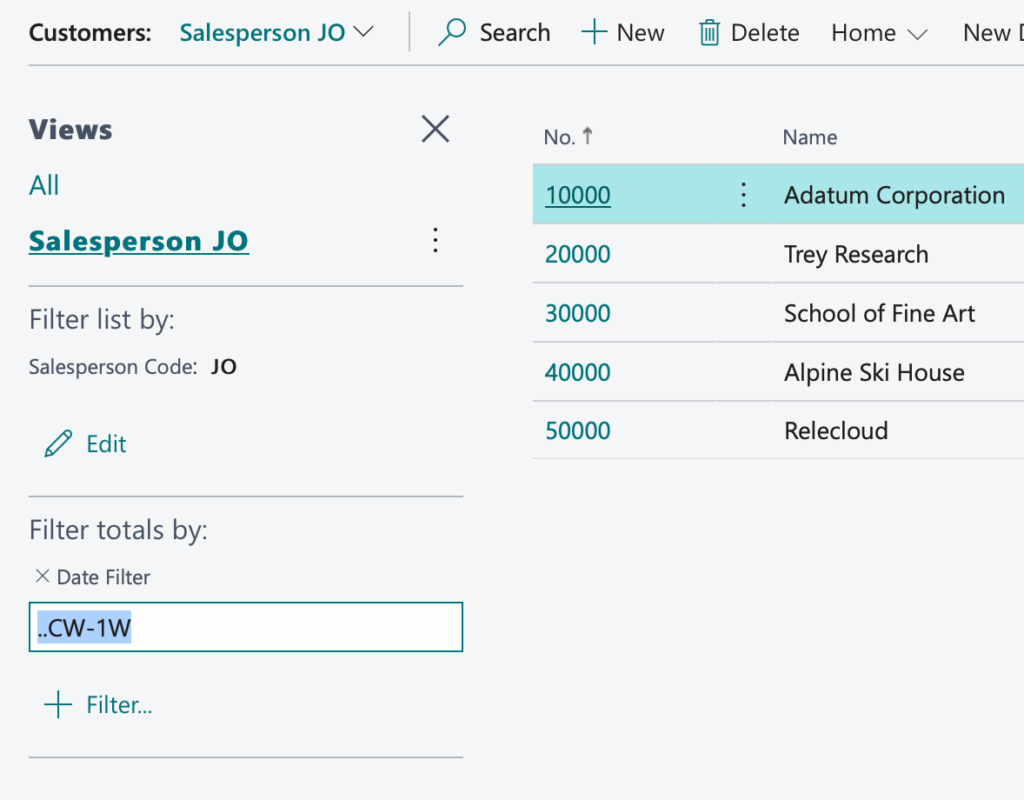
You can see the calculated value when you look at the filter on the Filter Pane. However, if you make changes to it, the DateFormula will be shown and can be adjusted. Whenever the Saved View is chosen, the FlowFields will be updated with the new date calculated by the formula.
Learn more about DateFormulas here.
Note: The code and information discussed in this article are for informational and demonstration purposes only. This content was created referencing Microsoft Dynamics 365 Business Central 2023 Wave 1 online.
