Q. What is the process for importing G/L Budgets into Business Central?
A. A General Ledger (G/L) budget in Business Central is a financial plan that outlines projected income and expenses for a given period, typically the fiscal year. The Budget generally includes all company revenue, expense, capital, and indirect costs.
Microsoft Dynamics 365 Business Central supports multiple budgets, which can be as detailed or general as desired and created for different scenarios. For example, you could create a detailed budget for certain departments, certain kinds of revenue or expense, or a general budget for the entire business.
By creating budgets, you can plan your business’s finances based on your projections and compare actual and budgeted amounts.
Those responsible for the financial budgets may often want to work on them outside the ERP application and import them when completed. With Microsoft Dynamics Business Central, you can easily Import and Export your Budgets to/from Excel.
To Import a Budget into Business Central:
- Search for G/L Budgets using the Search feature within Business Central.
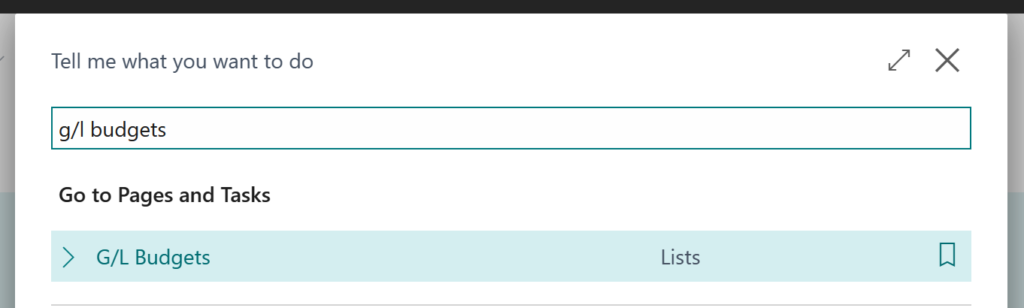
- Choose the related G/L Budgets Lists link in the pages and task section of the results.
- Select an existing Budget (or create a new one), then select the Edit Budget Action.
- Select the Export to Excel action in the menu bar and enter the desired export options.
- Edit the exported Excel Budget document and save the changes.
- Select the Import from Excel action in the menu bar and enter the desired import options.
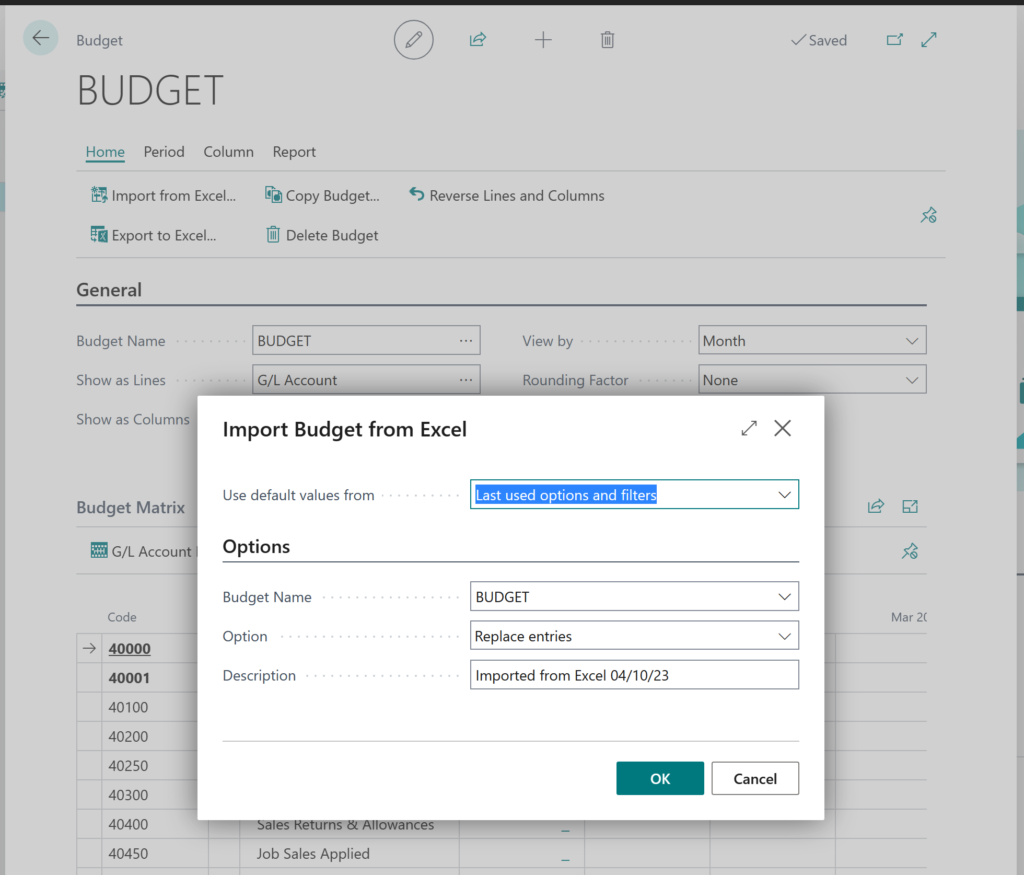
- Click Ok
- Select the updated budget file to import.
- Follow the prompts within Business Central to update your Budget.
Note: The code and information discussed in this article are for informational and demonstration purposes only. This content was created referencing Microsoft Dynamics 365 Business Central 2023 Wave 1 online.
