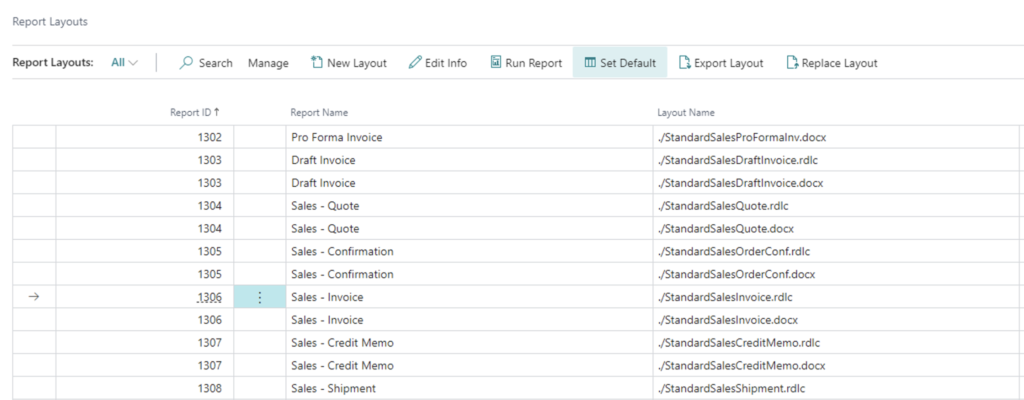Microsoft Dynamics 365 Business Central supports the definition of multiple report layouts for a report. Layouts are defined as part of the Report, a Report Extension, or a Custom Report Layout.
Within Microsoft Dynamics 365 Business Central, there are two ways to set the Layout that is used by a report. The Report Layout is set using the Report Layout Selection or Report Layouts pages.
Report Layouts Page
- Search for the Report Layouts and open the Report Layouts Page
- Find and select the Report Layout in the list
- Click the Set Default action at the top of the page.
Report Layout Selection Page
- Search for the Report Layout Selection and open the Report Layout Selection Page
- Set the Company value for the company that includes the Report
- Find the Report in the list
- If the Layout is a different type than the current Layout, select the Layout Type field, then choose the type of the Layout you want to set
- Select Layout action from the Navigation pane
- In the Report Layouts page, select the Layout, then select OK.
Note: Report Layouts are defined on a per-company basis; therefore, the same Report can be used in a tenant with different layouts defined for each company. This content was created referencing Microsoft Dynamics 365 Business Central 2022 Wave 1