Microsoft Dynamics 365 Business Central has many options for setting up different scenarios in a business environment. Microsoft Dynamics 365 Business Central allows you to set up payment tolerances when applying payments to invoices. Once set up, a payment tolerance will close an invoice when a payment does not fully cover the amount on the invoice. A payment tolerance is typically for a small amount, which would require more to correct than to accept.
Suppose the payment amount is an underpayment or an overpayment. In that case, the outstanding amount is fully closed, and a detailed ledger entry is posted and applied to the invoice entry.
To setup a payment tolerance:
- Search for General Ledger Setup in the Tell me what you want to do search
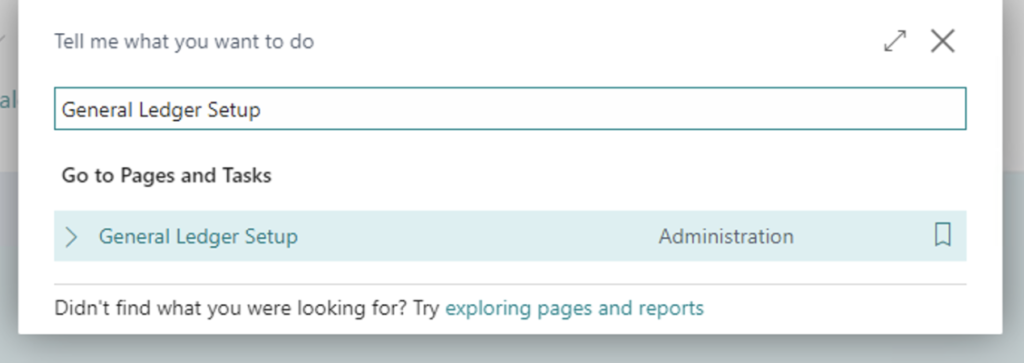
- Choose Actions -> Functions -> Change Payment Tolerance from the Action Menu on the General Ledger Setup Page
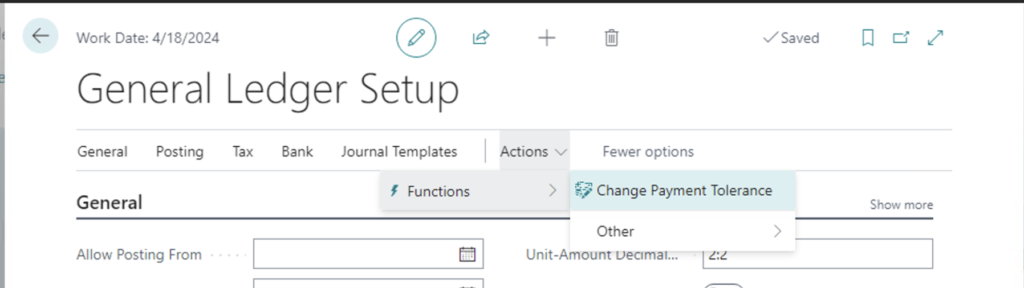
- Enter the desired Payment Tolerance Options on the Change Payment Tolerance Dialog page and click Ok. Enter the desired payment tolerance % to allow and the Max. Pmt. Tolerance Amount that can be applied.
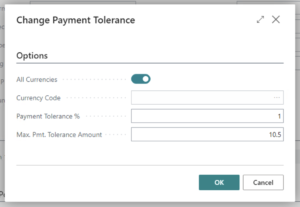
- In the Application section, on the General Ledger Setup page, set the Payment Tolerance options. Turn on the Payment Tolerance Warning to display a warning to the user when a payment does not cover the full amount of the invoice and is within the tolerance values. The Payment Tolerance Posting option determines how the tolerance is posted.
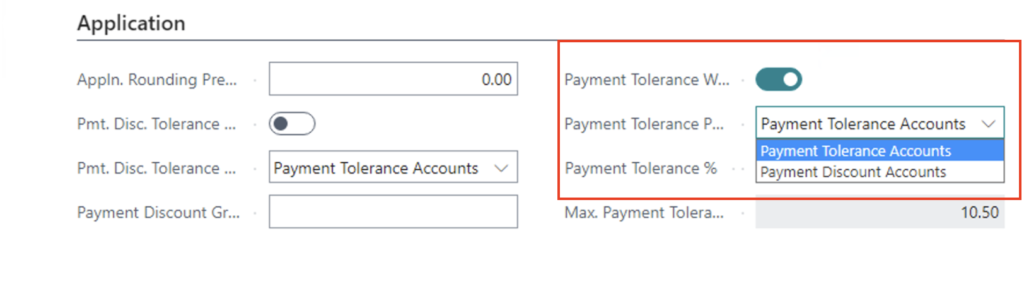
- Search for Customer Posting Groups and enter the payment tolerance accounts if tolerances post to the payment tolerance accounts or the payment disc. accounts If tolerances post to the discount accounts (as determined in the setup in Step 4)
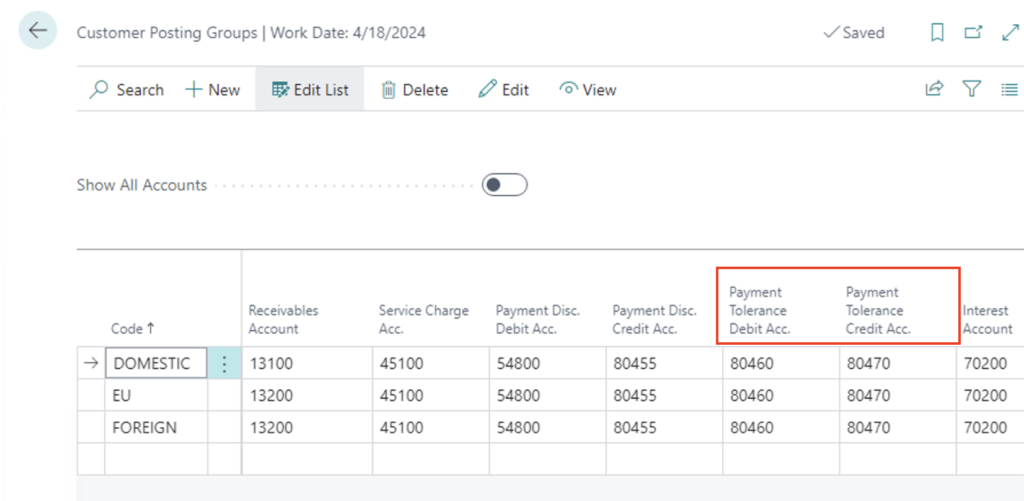
Once set up, payment tolerances rules are applied to customer payments. If enabled, a warning will be displayed showing the payment tolerance amounts and allow the user to choose the action to take with the payment.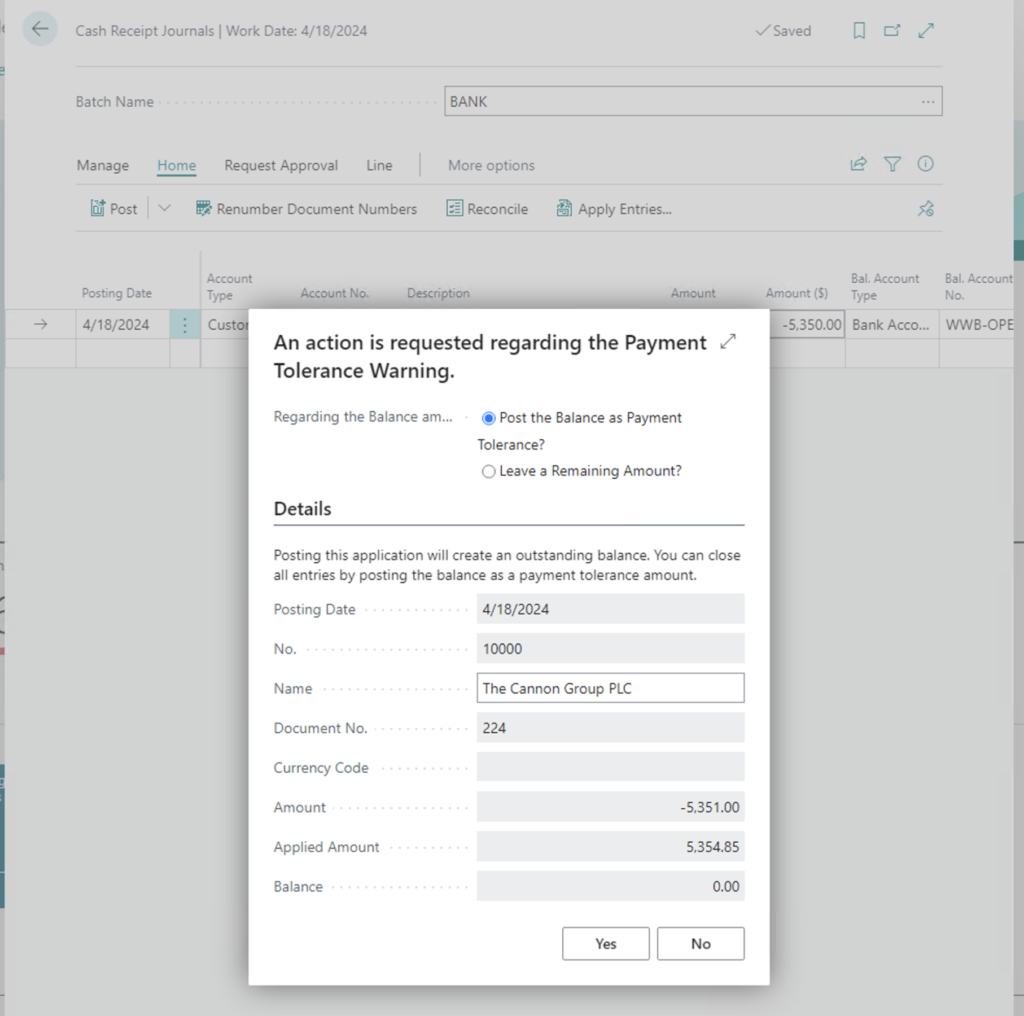
During posting, a payment tolerance entry is created for the payment difference to the account used in the set up.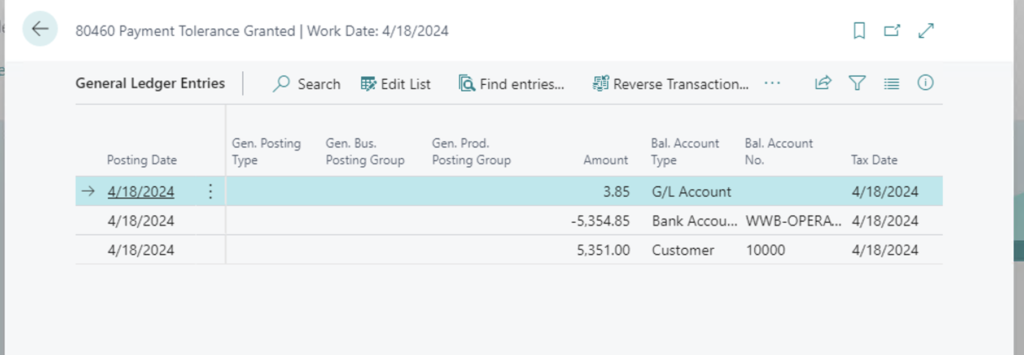
Read more about payment-tolerances here.
Note: The code and information discussed in this article is for informational and demonstration purposes only. This content was created referencing Microsoft Dynamics 365 Business Central 2022 Wave 2 online.
