 Companies in price-sensitive markets often need flexible pricing strategies to attract and retain customers. One way to do this is by offering discounts, either individually or to groups of customers.
Companies in price-sensitive markets often need flexible pricing strategies to attract and retain customers. One way to do this is by offering discounts, either individually or to groups of customers.
In Microsoft Dynamics 365 Business Central, two sales discounts are available: line and invoice discounts.
In a previous article I had discussed the how to offer the discount features at the order-line level based on various criteria in Microsoft Dynamics 365 Business Central.
In addition to Sales Line Discounts, you can use a Sales Invoice Discount. A Sales Invoice Discount in Microsoft Dynamics 365 Business Central is a percentage discount subtracted from the document total if the value of all lines on a sales document exceeds a certain minimum. The discount is calculated based on all lines, not only item(s) on the sales document where the Allow Invoice Disc. (Note: The Allow Invoice Disc. field may need to be made visible on the page view. The default for an item can also be set on the Item Card) value is checked. By default, invoice discounts are allowed. However, lines with item charges, for example, are not included in the calculation of the invoice discount.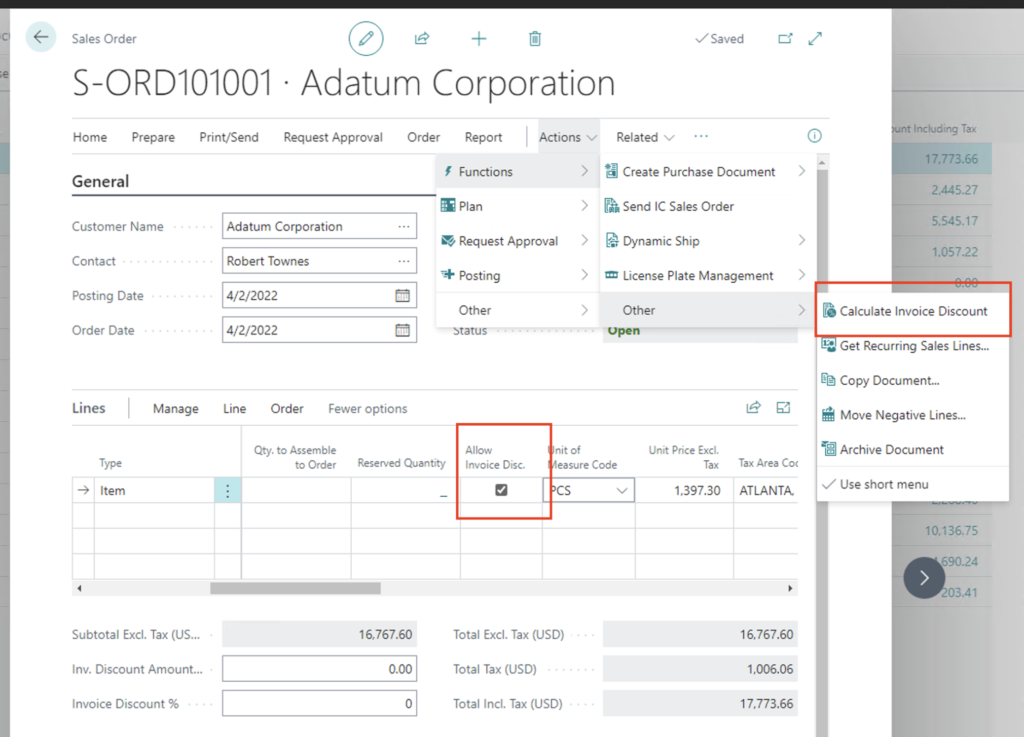
Sales Invoice Discounts are set for each customer by selecting the “Invoice Discount” action from the Related menu on the action ribbon. Enter the requirements, such as Currency Code, Minimum Amount and/or Service Charge for the Invoice Discount on the Cust. Invoice Discounts page.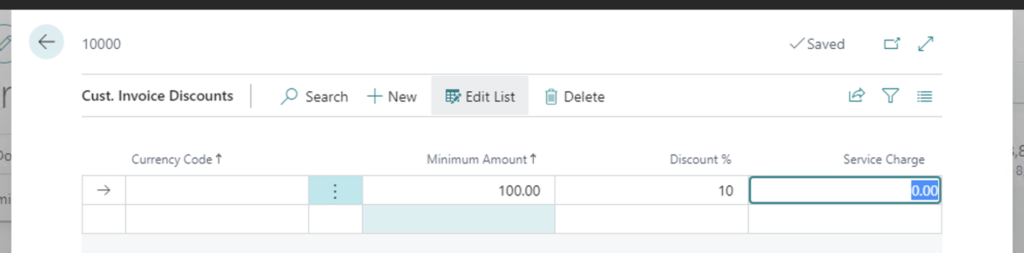
When using invoice discounts, it’s important to decide if they will be calculated automatically or manually. The “Calc. Inv. Discount” setting on the Sales & Receivables Setup page Specifies if the invoice discount amount is automatically calculated on sales documents. If the check box is selected, the invoice discount amount is calculated automatically, based on sales lines where the Allow Invoice Disc. field is enabled. When not calculating Sales Invoice Discounts automatically, they are manually calculated by selecting the “Calculate Invoice Discount” action from the Related Menu Item (refer to previous screenshot). 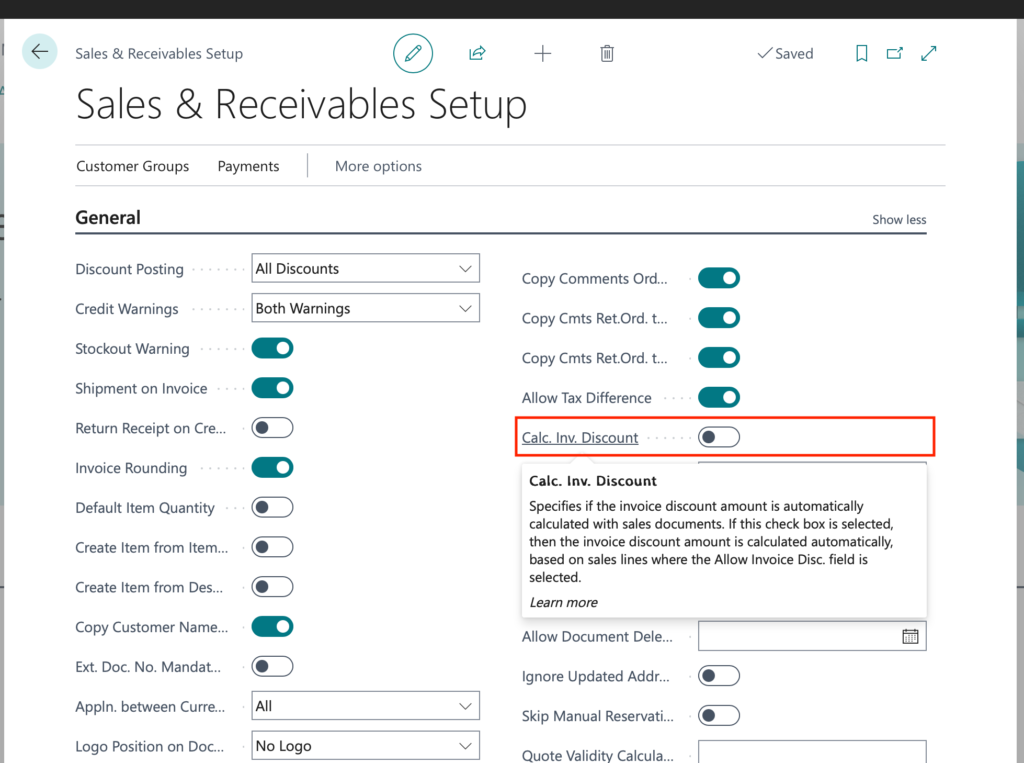
Note: The code and information discussed in this article are for informational and demonstration purposes only. This content was created referencing Microsoft Dynamics 365 Business Central 2022 Wave 2 online.

1 ping
[…] Dynamics 365 Business Central – Sales Invoice Discounts […]