 Companies in price-sensitive markets often need flexible pricing strategies to attract and retain customers. One way to do this is by offering discounts, either individually or to groups of customers.
Companies in price-sensitive markets often need flexible pricing strategies to attract and retain customers. One way to do this is by offering discounts, either individually or to groups of customers.
In Microsoft Dynamics 365 Business Central, two sales discounts are available: line and invoice discounts.
The discount features in Microsoft Dynamics 365 Business Central include offering discounts at the order-line level based on various criteria and providing discounts to customers at the invoice level. The discount functionality is also fully integrated into all relevant sales, marketing, and accounting processes, making it easy and consistent.
Working with Sales Line Discounts
In Microsoft Dynamics 365 Business Central, Sales Line Discounts are item-related discounts assigned to customers based on conditions such as minimum item quantity, unit of measure, or date range.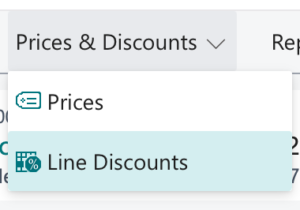
Open the Sales Line Discounts page from the Item Card or Customer Card by selecting Line Discounts action from the Prices & Discounts Menu.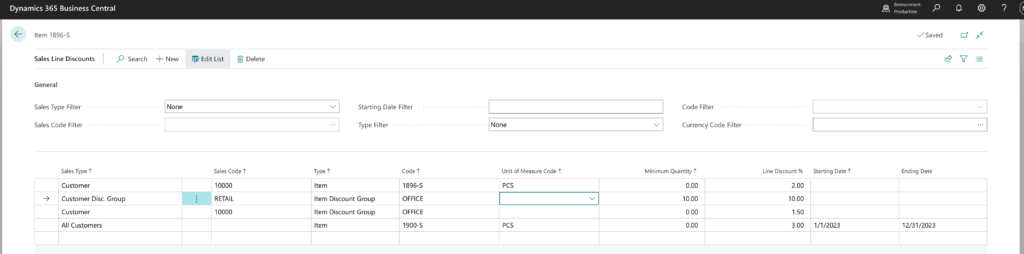
- Enter the Sales Type for the discount
- Customer – the line discount is for a specific Customer
- Customer Disc. Group – the line discount is for Customers assigned to a Discount Group.
- All Customers – the line discount is for All Customers.
- Campaign – the line discount for a Sales Campaign
- Sales Code – enter the value related to the Sales Type value for the Sales Line Discount.
- Sales Type of Customer – Enter the Customer No for the Customer that receives the line discount
- Sales Type of Customer Disc. Group – Enter the Customer Disc. Group for the Group that receives the Sales Line Discount
- Sales Type of All Customers – no value entered
- Sales Type of Campaign – Enter the Campaign that receives the Sales Line Discount
- Enter the Type for the discount
- Item – the line discount is for a specific Item
- Item Discount Group – the line discount is for Items assigned to a Discount Group.
- Code – enter the value related to the Type value for the Sales Line Discount
- Type of Item – Enter the Item No for the Item with line discount
- Type of Item Discount Group – Enter the Item Discount Group for the group of items with the line discount
- Unit of Measure Code – If the line discount is for a specific Unit of Measure Code, enter the unit of measure code for the type sold that receives the Sales Line Discount, if applicable
- Minimum Quantity – if the Sales Line Discount is applicable for a minimum quantity ordered for the Item, enter the minimum quantity needed to receive the Sales Line Discount.
- Starting Date and Ending Date – If the Sales Line Discount is effective for a specific date range, enter the starting and ending date for the date range the Sales Line Discount is valid
- Line Discount % – the line discount for the Item, for the Sales Line Discount options.
When working with Customer Disc. Groups, a Customer can be assigned to a Discount Group by populating the Customer Disc. Group value on the Invoicing Fast Tab of the Customer Card.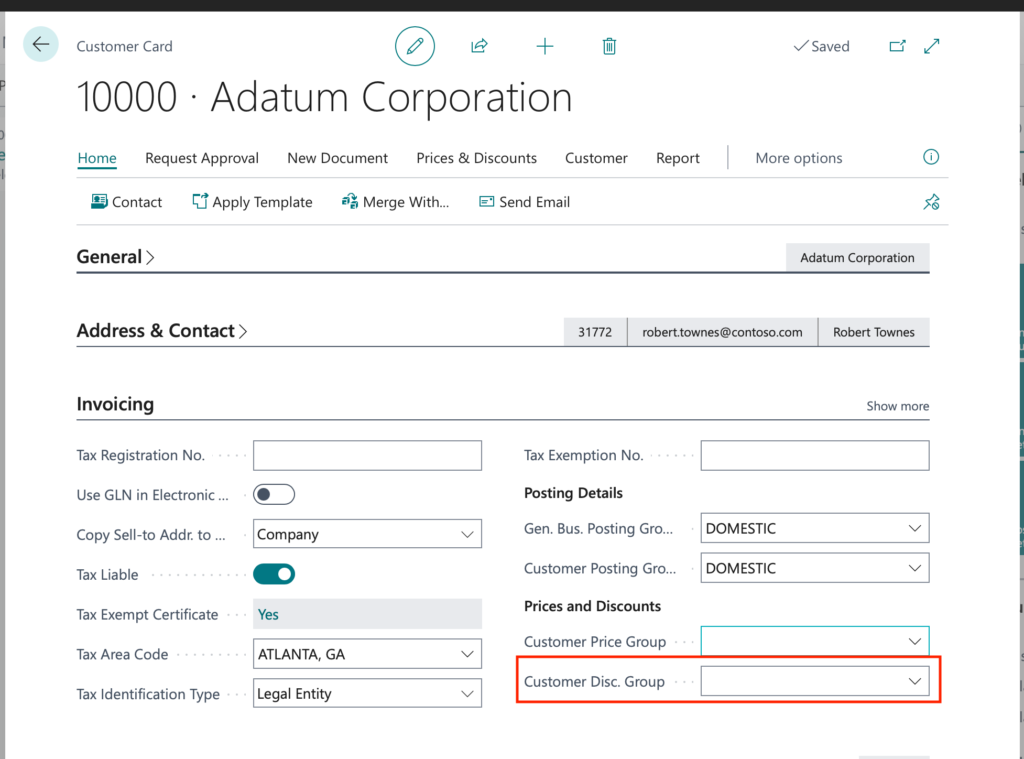
When working with Item Disc. Groups, an Item can be assigned to a Discount Group by populating the Item Disc. Group value on the Invoicing Fast Tab of the Item Card.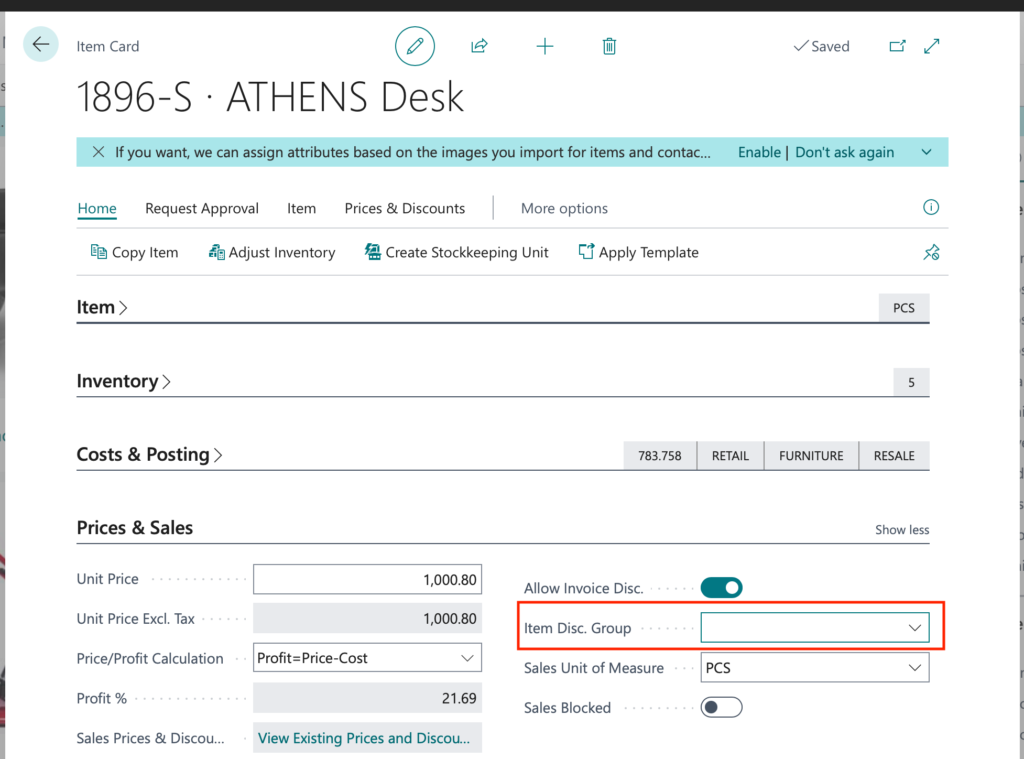
You can read more on how to Manage Sales Prices in Business Central here.
Note: The code and information discussed in this article are for informational and demonstration purposes only. This content was created referencing Microsoft Dynamics 365 Business Central 2022 Wave 2 online.

2 pings
[…] Dynamics 365 Business Central – Sales Line Discounts […]
[…] a previous article I had discussed the how to offer the discount features at the order-line level based on various criteria in Microsoft Dynamics 365 Business […]