Microsoft Dynamics 365 Business Central supports multiple languages for the user interface and how you communicate with your customers.
Item Translations in Microsoft Dynamics 365 Business Central allows you to add and modify language translations for your product data, making it easier for people in different regions to understand. Item Translations are handy for translating descriptions of items you sell or use in different regions.
To set up an Item Translation:
- Navigate and select the translation action on the Item Page.
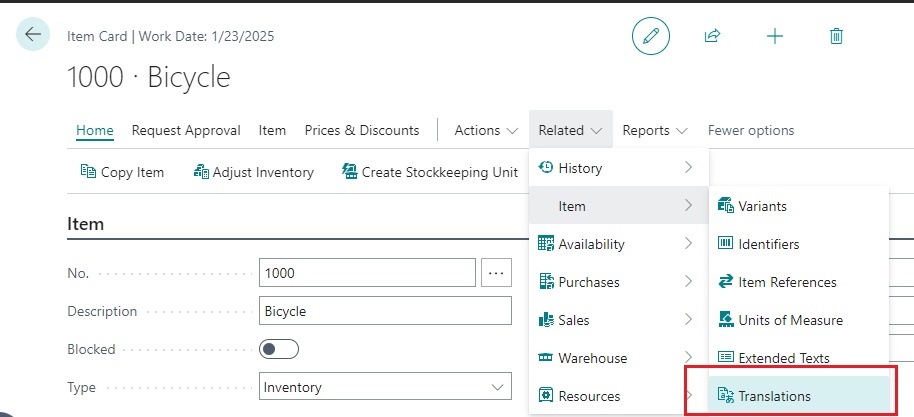
- On the Item Translations Page, select the Language Code and enter the description for that language.
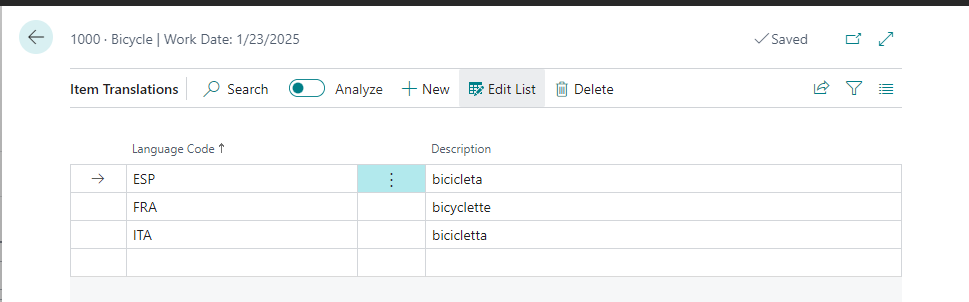
- Enter the desired Language Code in the Address & Contact section of the Customer Page.
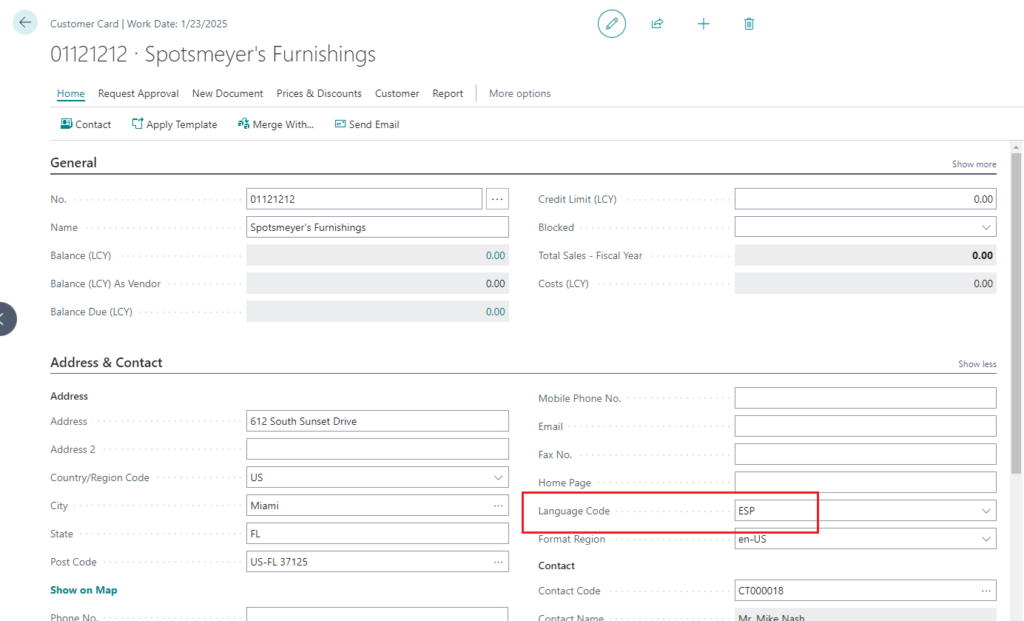
- Enter a new Sales Document for the Customer; the Item Translation of the Description will match their Language Code.
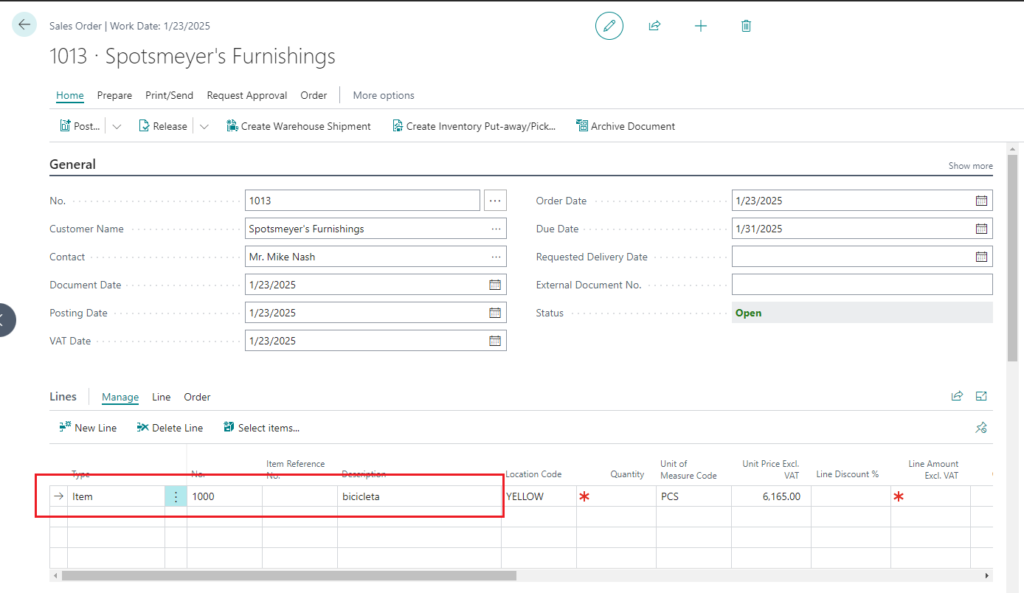
Note: The Bill-to Customer determines the default language code on a Sales Document.
Note: The code and information discussed in this article are for informational and demonstration purposes only. This content was created referencing Microsoft Dynamics 365 Business Central 2023 Wave 2 online.

1 ping
[…] Microsoft Dynamics 365 Business Central: Use Item Translations on Sales Documents […]