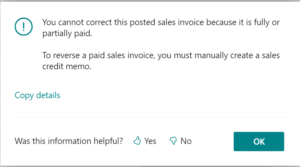Q. I made a mistake on an invoice and need to correct a posted invoice. How can I do this?
A. You cannot directly edit a posted sales invoice. Instead, a sales credit memo must be created and applied to the posted document. Then, a new invoice with the corrections must be created. There are several ways to do this easily in Microsoft Dynamics 365 Business Central.
If the sales invoice has not been partially or fully paid, you can correct or cancel it directly from the posted sales invoice.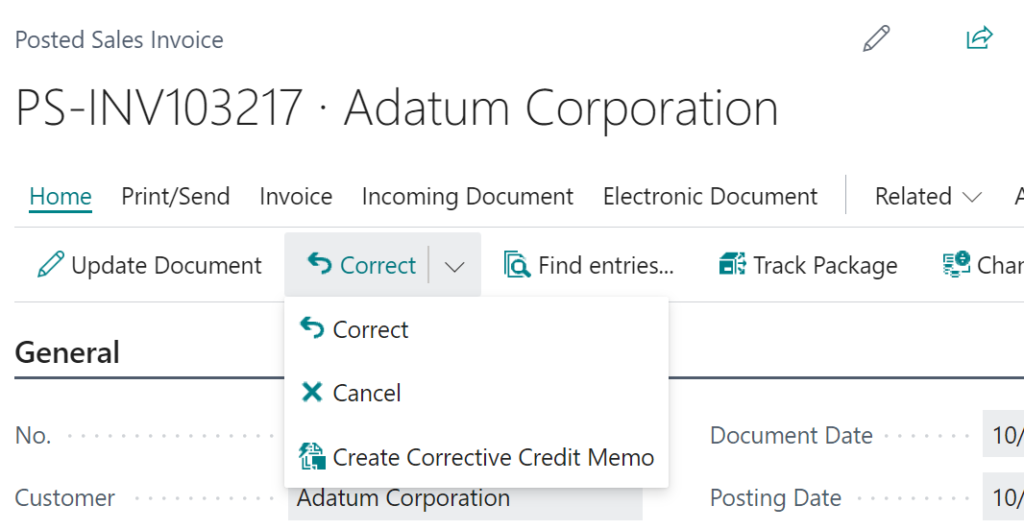
Navigate to the posted document that you would like to correct.
The “Correct” action group, found on the action bar, has three options available for you to correct the invoice:
Correct – A corrective sales credit memo is automatically created and posted to void the initial posted sales invoice. The Canceled and Paid check boxes are marked on the initial posted sales invoice, and the Corrective check box is marked on the sales credit memo.
If the original invoice was not created from a sales order, a new sales invoice is created that you can edit with the correct information (Note: the new sales invoice has a different document number.) If the sales invoice originated from a sales order, first “Cancel” the posted sales invoice, and then make the correction from the original order and continue the sales process.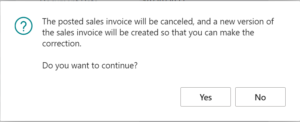
Cancel – A corrective sales credit memo is automatically created and posted to void the initial posted sales invoice. The Canceled and Paid check boxes are marked on the initial posted sales invoice. You can manually create a new sales document or use the copy document function.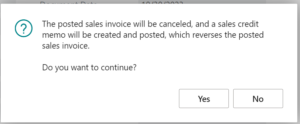
Create Corrective Credit Memo – A new sales credit memo is created with the same information. The new sales credit memo may be adjusted before posting and will be applied to the original invoice when posted.
If the invoice has been partially or fully paid, or if you would like to credit the invoice partially, You can manually create a new sales credit document or use the copy document function.
Read more on Correct or Cancel Unpaid Sales Invoices here.
Read more on how to Process Sales Returns or Cancellations here.
Note: The code and information discussed in this article are for informational and demonstration purposes only. This content was created referencing Microsoft Dynamics 365 Business Central 2023 Wave 2 online.