I am asked many questions about Business Central on any given day. The questions vary and cover various topics, from development to administration to integration to general application use, to name a few. I want to post them all, but that is not feasible; From time to time, I pick one to write about.
Q. In Microsoft Dynamics 365 Business Central, is there a way to copy a sales document to create a new one?
A. In Microsoft Dynamics 365 Business Central, the “Copy Document” functionality allows users to create new sales or purchase documents based on existing ones. This feature can save time and effort when you need to create similar documents, such as sales orders, quotes, purchase orders, or invoices.
To use the “Copy Document” functionality in Business Central, follow these steps:
- Open the list page for the type of document you want to create, such as the Sales Orders or Purchase Orders list.
- Click on “New” to create a new document, which will be the destination document for the “Copy Document” action.
- Click on the “Actions” tab in the top menu in the new document.
- Under the “Actions” tab, click on “Functions,” and then select “Copy Document.”
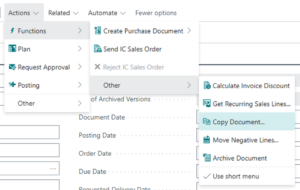
- On the “Copy Document” request page, enter the source “Document Type” and “No.” for the document that you would like to copy from.
- Toggle the “Include Header” switch to indicate if the source document header should replace the destination document’s header information.
- Toggle the “Recalculate Lines” switch to indicate if the copied document line values are recalculated when inserted into the destination document.
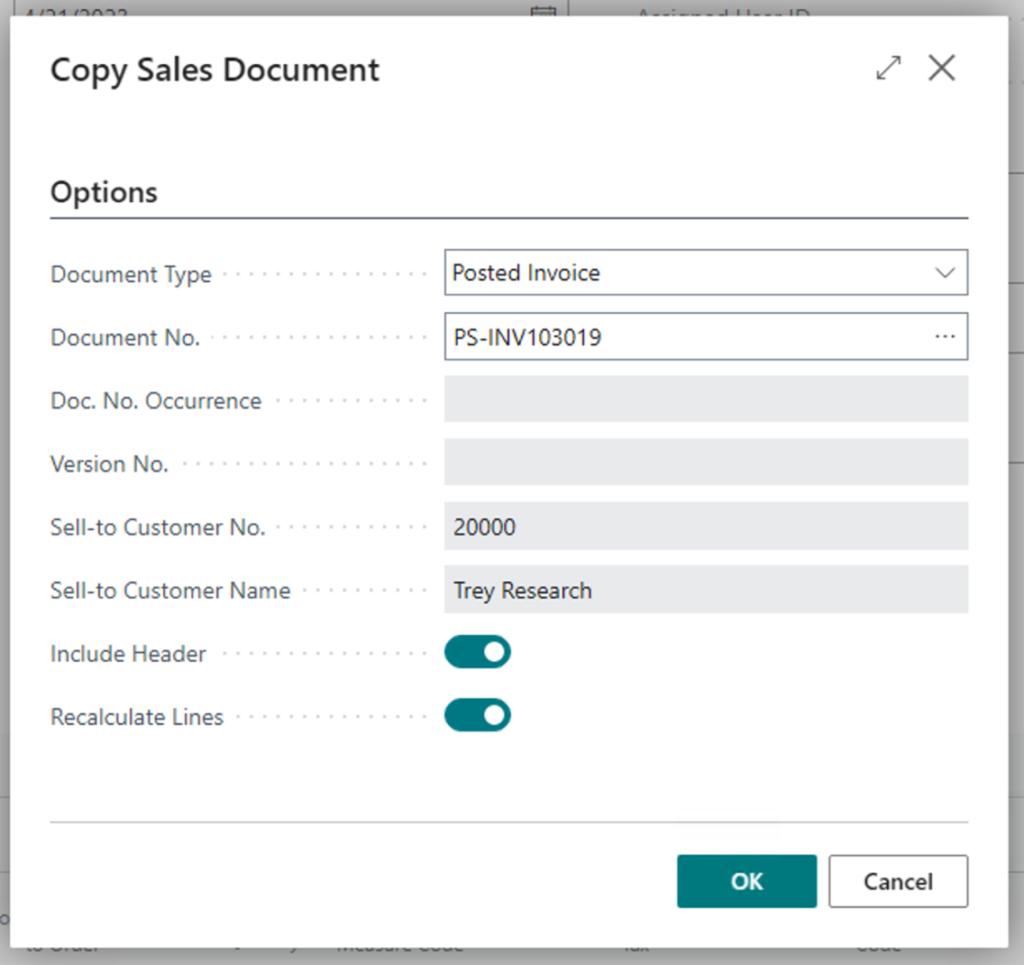
- Modify the new document as needed.
Note that the availability and behavior of the “Copy Document” functionality might vary depending on your Business Central version, customization, or extensions.
Note: The code and information discussed in this article are for informational and demonstration purposes only. This content was created referencing Microsoft Dynamics 365 Business Central 2023 Wave 1 online.

2 comments
1 ping
Is there a way to update the default settings to have “include Header” defaulted to the on position? At our office it is off and we have to toggle it on each time.
Author
If you want the Include Header option enabled each time you attempt to Copy a Sales Document, you need to extend the report to support setting and validating the parameter.
[…] marked on the initial posted sales invoice. You can manually create a new sales document or use the copy document […]