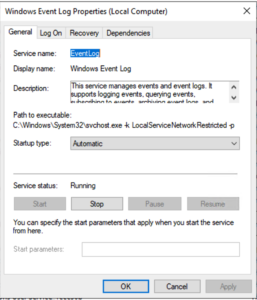 Repeatability is important! Right alongside that, in my opinion, is efficiency. A recent task required me to set up several Application Services setups, including setting the log on account and password. I could have done all of these manually; however, I found it more efficient and repeatable to set up a script to handle the setup.
Repeatability is important! Right alongside that, in my opinion, is efficiency. A recent task required me to set up several Application Services setups, including setting the log on account and password. I could have done all of these manually; however, I found it more efficient and repeatable to set up a script to handle the setup.
I won’t get into the portion for the setup of the services; I’ll communicate a few ways to set a Windows Service Log On Account and Password with PowerShell.
The Set-Service cmdlet changes the properties of a service, along with the starting and stopping of a service.
Before setting the log-on account information for a service, we need to capture the credentials. The credentials can come from user input:
# Prompt for credentials
$Credential = Get-Credential
# Prompt for credentials with message
$Credential = Get-Credential -UserName domain\user -Message 'Enter Password for Service Account'or the credentials may be in the contents of the script:
$UserName = 'admin'
$Password = 'password'
$SecurePassword = ConvertTo-SecureString $Password -AsPlainText -Force
$Credential = New-Object System.Management.Automation.PSCredential ($UserName,$SecurePassword)Once the credentials are captured, they are set for the service:
# Enter the name of the service to set; i.e. EventLog
$ServiceName = 'EventLog'
# Stop the service
Set-Service -Name $ServiceName -Status Stopped
# Set the service credentials
Set-Service -Name $ServiceName -Credential $Credential
# Start the service
Set-Service -Name $ServiceName -Status RunningThe Get-Service cmdlet retrieves the properties of a service.
If you’re using an earlier version of PowerShell and do not have the -Credential parameter available, you can use the gwmi / Get-WmiObject cmdlet:
$account = "<the account name>"
$password = "<the account password>"
$servicename = "name='<the service name>'"
$svc = gwmi win32_service -filter $servicename
$svc.StopService()
$svc.change($null,$null,$null,$null,$null,$null,$account,$password,$null,$null,$null)
$svc.StartService()
4 comments
2 pings
Skip to comment form
How would you do this for a list of remote servers?
Author
You can enter a PowerShell session on a remote computer using Enter-PSSession (ETSN)
-credential is not available for set-service https://learn.microsoft.com/th-th/powershell/module/microsoft.powershell.management/set-service?view=powershell-5.1
Author
Credential is available in version 7.2 of PowerShell.
[…] a previous article, I discussed changing a Windows Service Log On Account information using the Set-Service PowerShell […]
[…] Brad P on 29 Aug 2022 8:00 AM In a previous article, I discussed changing a Windows Service Log On Account information using the Set-Service PowerShell […]