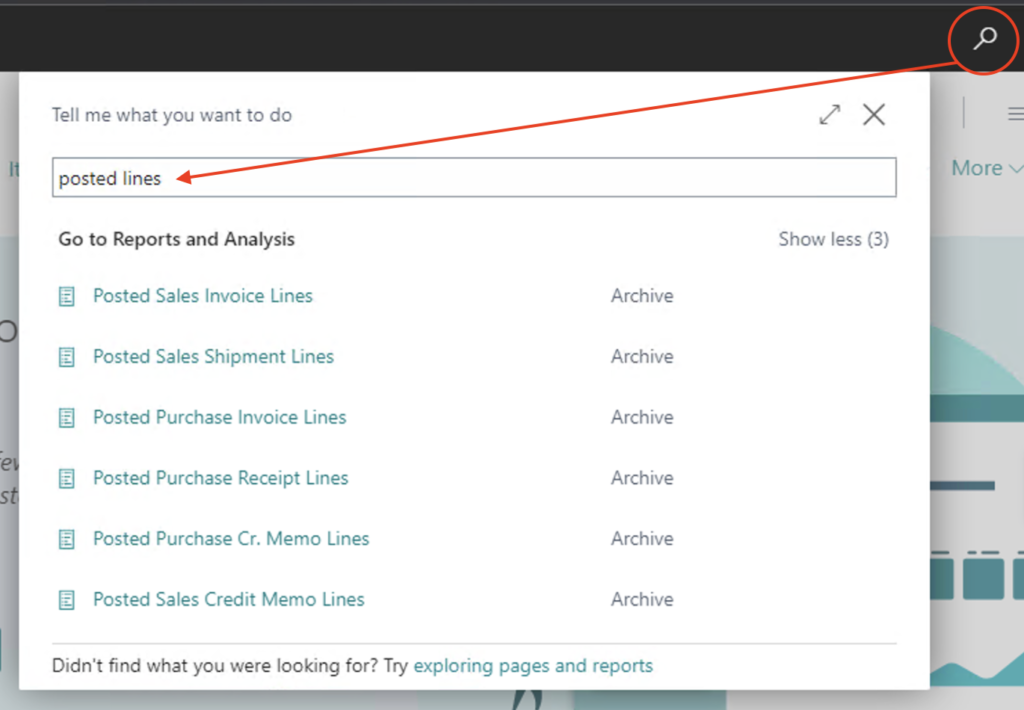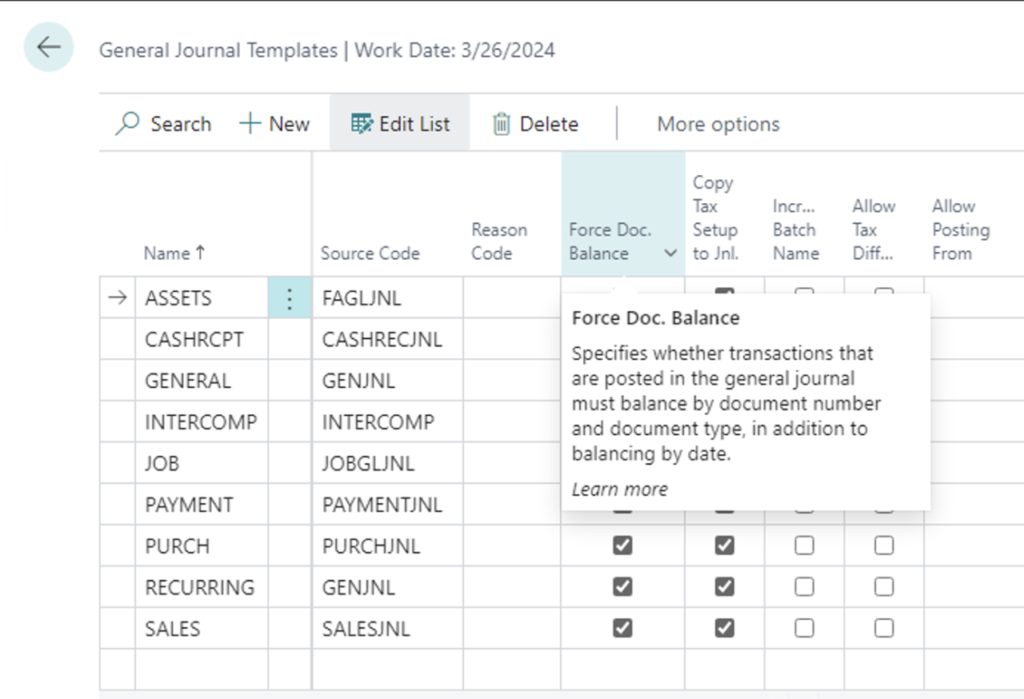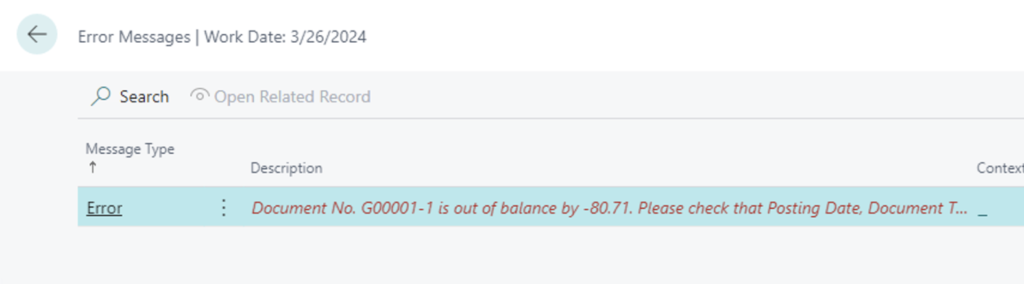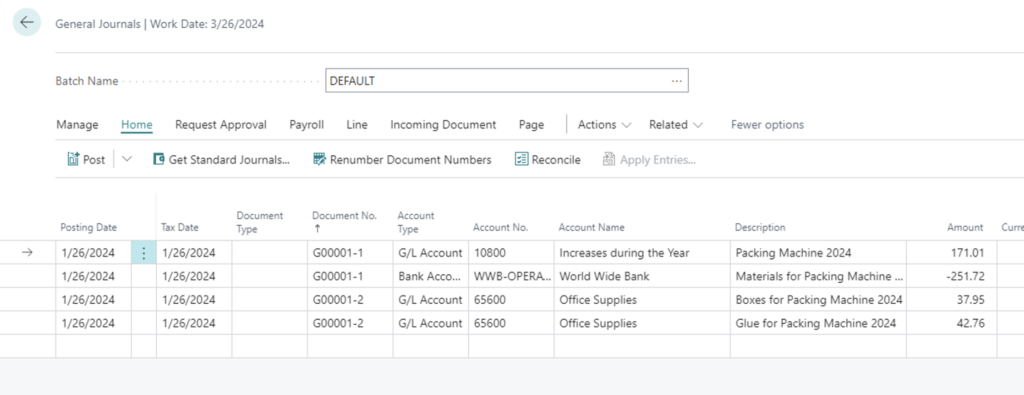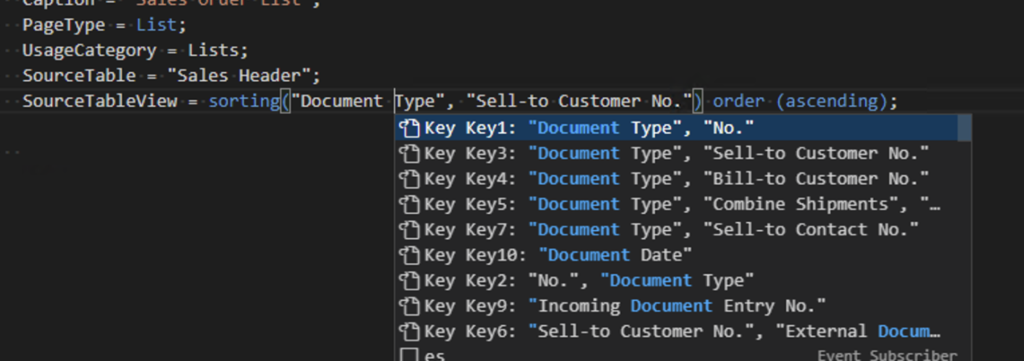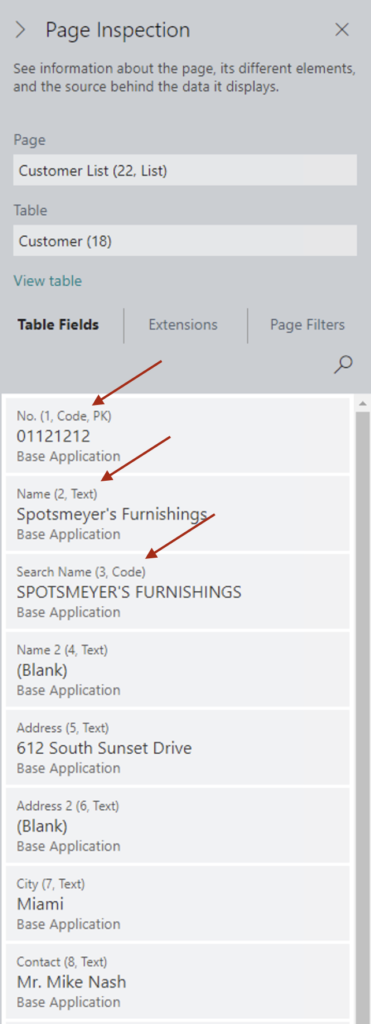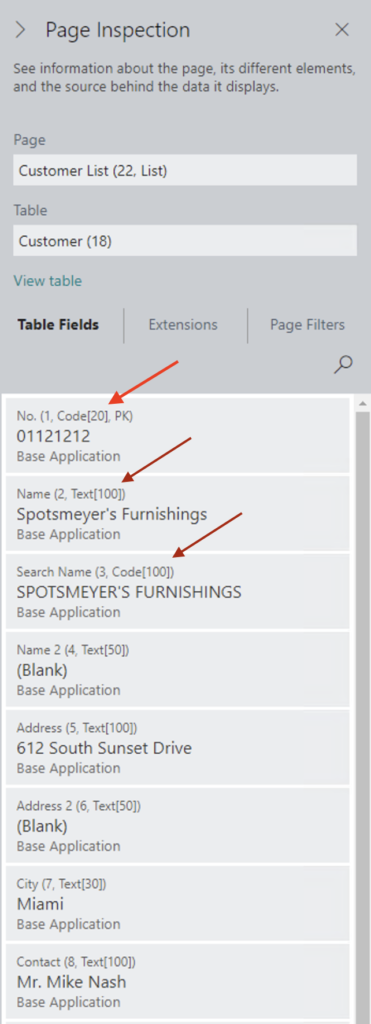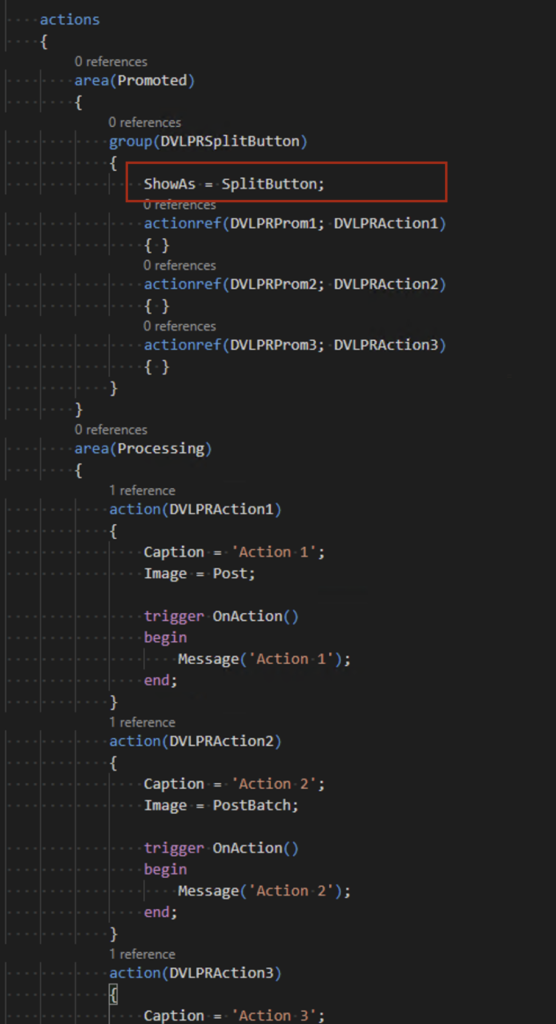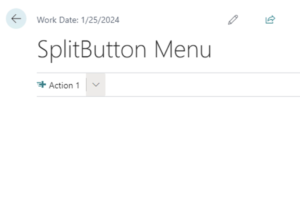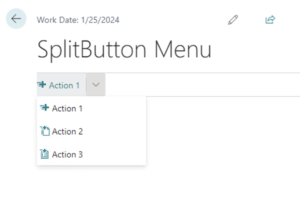The Microsoft Dynamics 365 Business Central web client has several parameters in the URL, allowing you to manipulate what is displayed in the web browser.
There are many parameters available for use in constructing the URL. For example, you can display a specific page, table, or report. Load the web client for a particular user profile, and build a view for embedding in another web application, with the navigation bar and ribbon hidden.
A few of my most used listed here:
| Parameter | Description |
| company | opens the client in a specific company |
| page | opens to a specific page object page=42 to show the Sales Order page |
| table | opens a specific table object table=18 to show the Customer Table |
| showribbon | specifies if the action bar is shown on a page. showribbon=1 displays the action bar showribbon=0 hides the action bar |
| filter | apply a filter to the records displayed |
| mode | specifies if the page should be open in View, Edit or Create mode mode=view opens the page in view mode mode=edit opens the page in edit mode |
| shownavigation | specifies if the navigation bar is shown on a page. shownavigation=1 displays the navigation bar shownavigation=0 hides the navigation bar |
| isembedded | specifies that the client is displayed in embedded mode, for viewing in another application isembedded=1 set the embedded mode |
Note: for the following examples you would use your hostname and tenant id in the url.
Use of the table parameter to display the customer table (18) (https://businesscentral.dynamics.com/?company=CRONUS%20USA%2C%20lnc.&table=18):
Use of the page parameter to display the item card (30) (https://businesscentral.dynamics.com/?company=CRONUS%20USA%2C%20lnc.&page=30):
Displaying the Sales Order page (42) without the ribbon, ui parts and opening in edit mode (https://businesscentral.dynamics.com/?company=CRONUS%20USA%2C%20Inc.&page=42&showribbon=0&showuiparts=0&mode=edit):
When building the URL, You can place parameters in any order after /?, separated by the ampersand (&). Use %20 for any spaces in values, and enclose values in single quotes (”).
Filter Data – Data displayed on the page can be filtered with the filter parameter. For example, to show the Sales Order List page, with all orders for the “Sell-to Customer” ‘10000’, you’d use the page and filter parameters in your URL. For example (https://businesscentral.dynamics.com/?company=CRONUS%20USA%2C%20Inc.&page=9305&filter=’Sell-to Customer No.’ IS ‘10000’)-
Read more about the feature web client urls here.
Note: The code and information discussed in this article is for informational and demonstration purposes only. This content was created referencing Microsoft Dynamics 365 Business Central 2022 Wave 2 online.

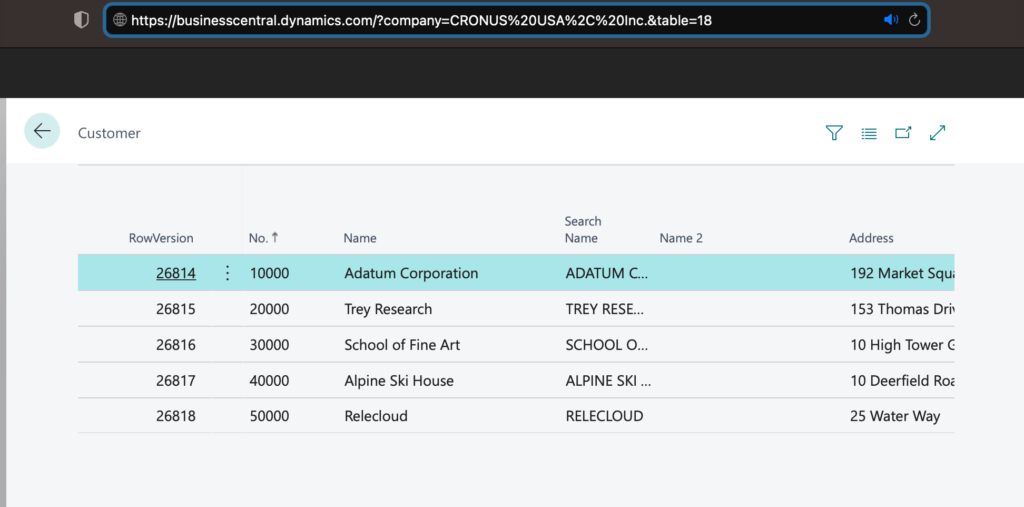
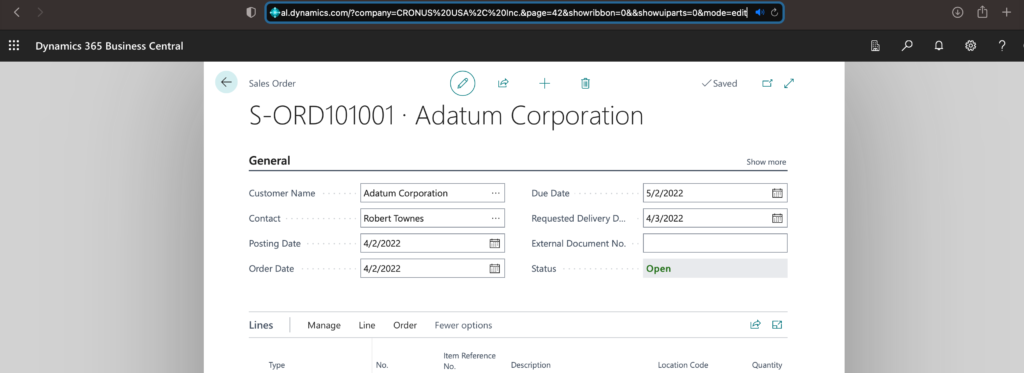
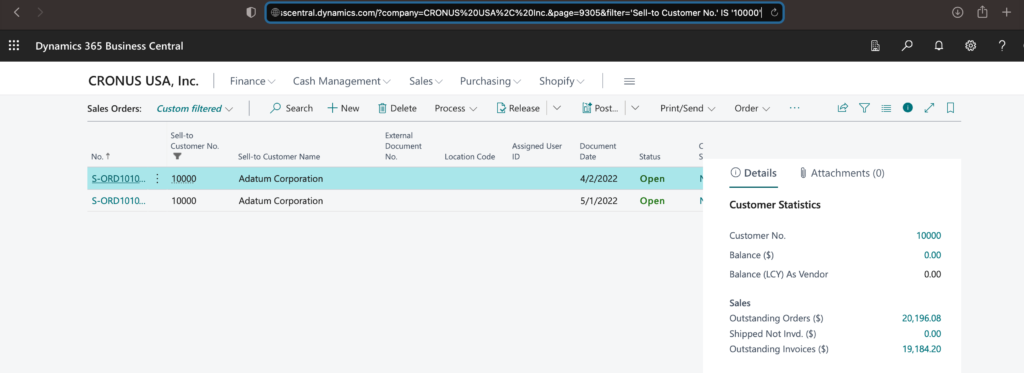
 available.
available.