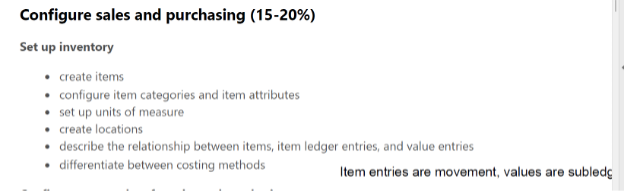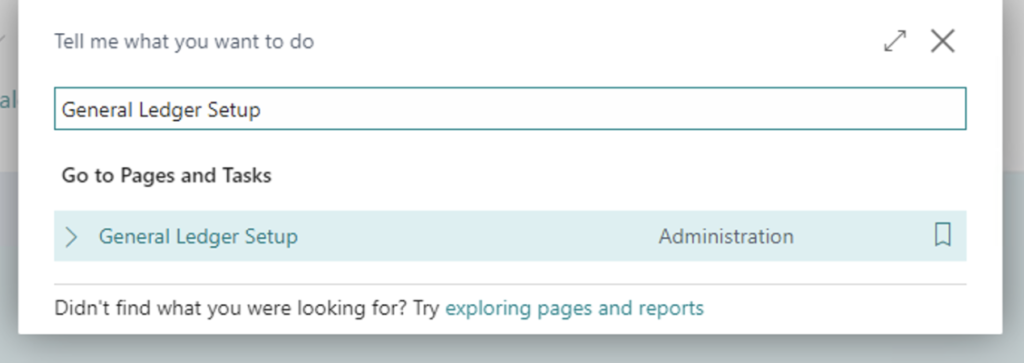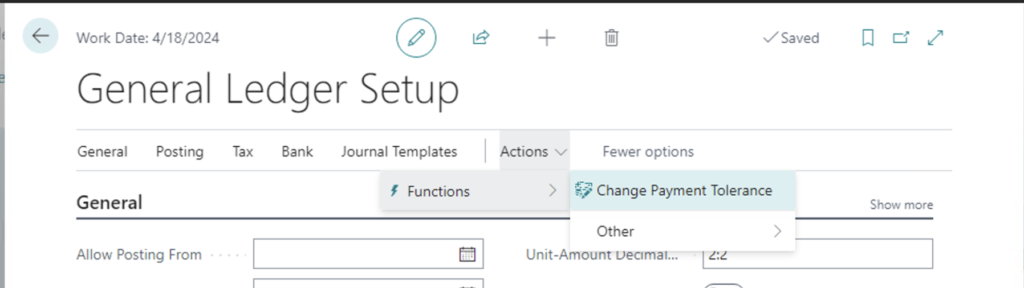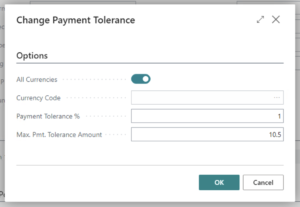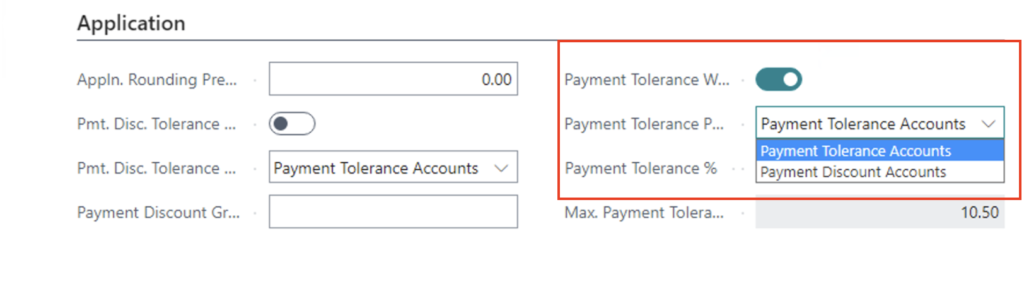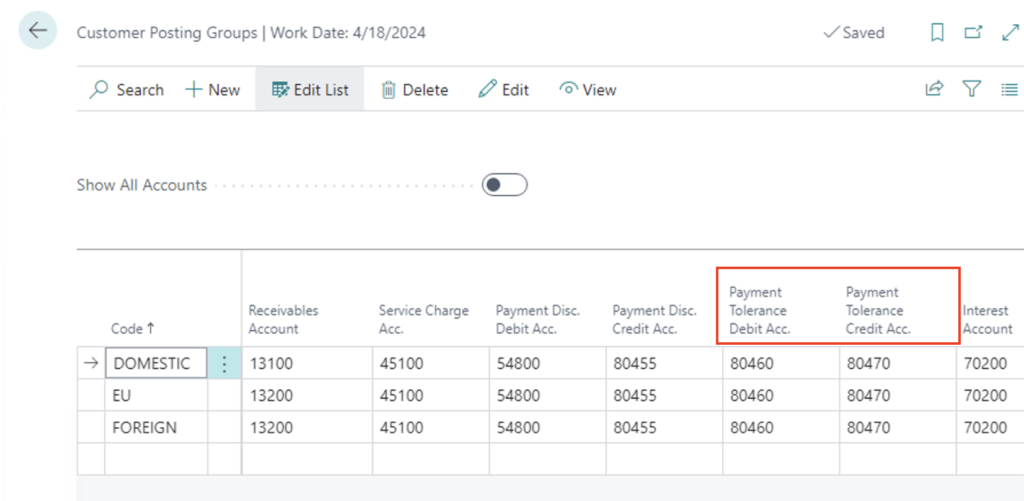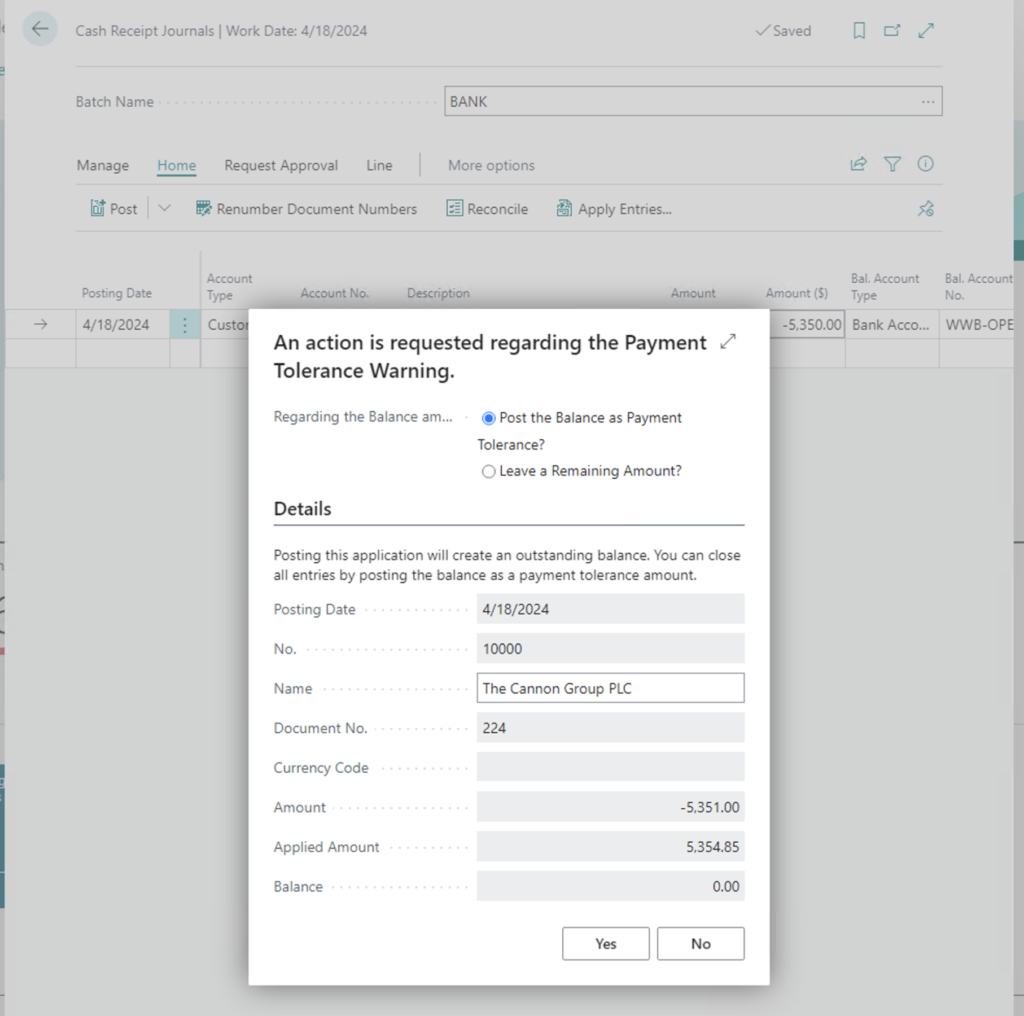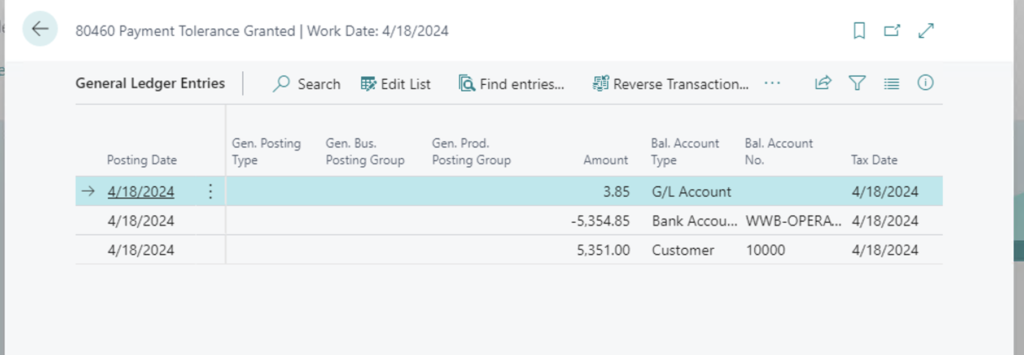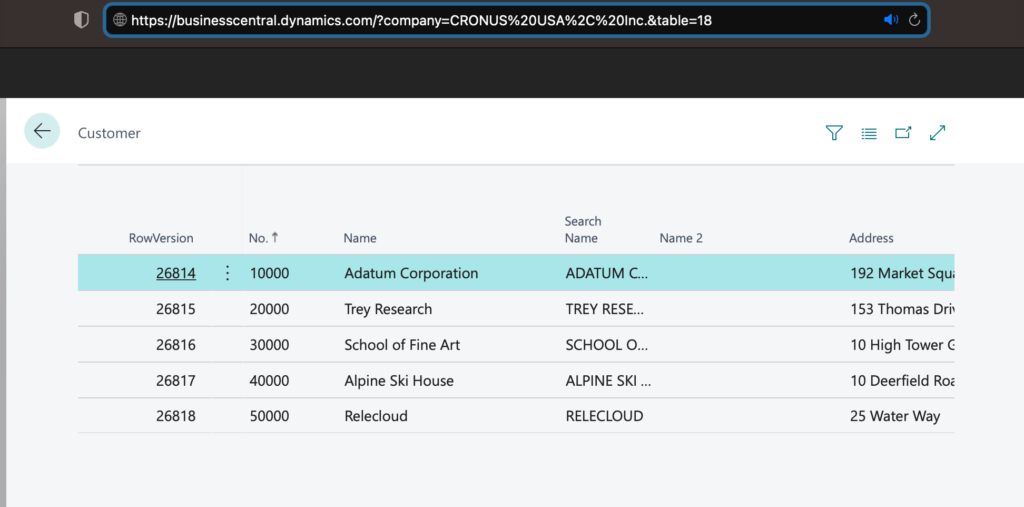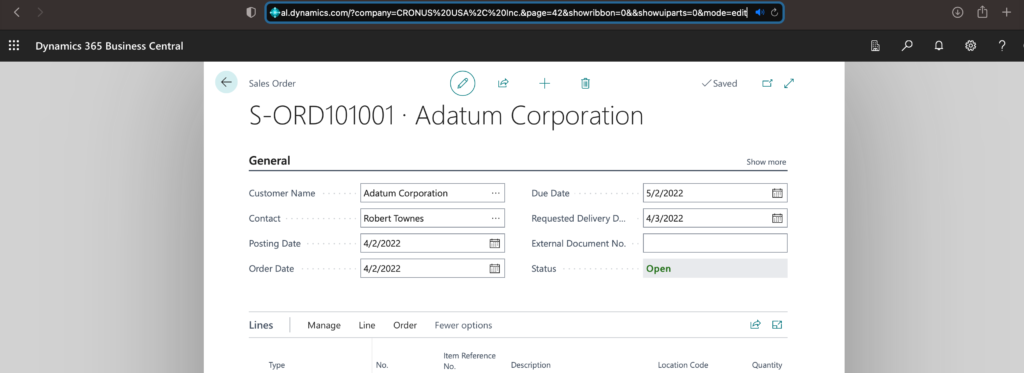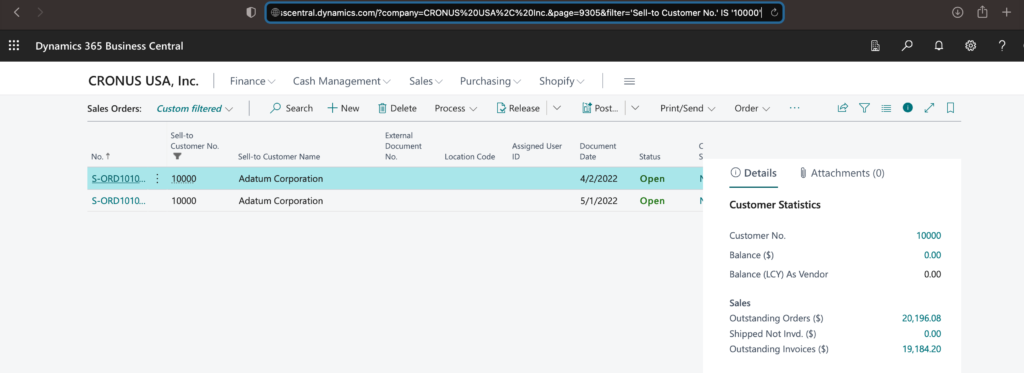This post is a contribution by Andrea Riviezzo. Andrea is an active member of the Microsoft 365 Dynamics Business Central Community. Andrea, the Denver NAV/BC Chapter Leader, named me Chapter Leader of the month for November 2017, Chapter of the Year 2018, Ruby Gemstone Award 2018 and 2019, and NAVUG All-Star. She also served on the Board of Advisors, Chapter Leader Advisory Committee, and Innovation Committee. You can contact Andrea via LinkedIn.
This post is a contribution by Andrea Riviezzo. Andrea is an active member of the Microsoft 365 Dynamics Business Central Community. Andrea, the Denver NAV/BC Chapter Leader, named me Chapter Leader of the month for November 2017, Chapter of the Year 2018, Ruby Gemstone Award 2018 and 2019, and NAVUG All-Star. She also served on the Board of Advisors, Chapter Leader Advisory Committee, and Innovation Committee. You can contact Andrea via LinkedIn.
One question I get often is what to study for the MB-800 exam and hopefully pass the first go around.
Honestly, there will be some caveats, mostly for those that have implemented or used the system from an accounting point of view. Even the skills matrix will state it’s not really focused on operations. Or at least, I would be shocked if the questions were more focused on MRP schedules, or BOMs/Routings. If you are totally green, you have never opened BC before but decided this is your next career move, these study tips may be a bit light; this is probably more focused for people who have some familiarity with the system.
Study Material:
Honestly the best free recourse is going to be the Microsoft Learning Path – be careful the naming of what was AX and what was NAV are pretty similar so if it looks like F&O it’s probably F&O. Don’t study the wrong path! You can find the Microsoft Learning Path at the bottom of the exam registration page.
Exam MB-800: Microsoft Dynamics 365 Business Central Functional Consultant – Certifications | Microsoft Learn
Now if you’re super familiar with Business Central and you’re only taking this just because you want/need to be certified these learnings can be a lot…there is some nuggets in them, and I did learn things but often I found myself daydreaming. However, compared to previous learnings by Microsoft these are very well done and easy to absorb the info and some hands-on experience as well.
There is a paid instructor led course for those that rather this format – I didn’t take it so I cannot tell you if this is good or bad, or indifferent.
Practice Test:
I’m a big believer in practice test. There are some free ones just to get used to the format and the questions are actual skills measured – now will you see that exact question on the exam? Who knows, but it does review real concepts:
MB-800 Exam – Free Actual Q&As, Page 1 | ExamTopics
https://www.pass4success.com/microsoft/exam/mb-800
Microsoft also has a paid one that of course will come with more questions and scenarios: Microsoft Certified Official Practice Test MB-800: Microsoft Dynamics 365 Business Central Functional Consultant | mindhub
Hot Tips:
I purchased this two for just slightly cheaper than the price of one and while I didn’t end up needing that 2nd test it was kind of nice knowing it was in my back pocket. Mostly because I’m an extremely nervous exam taker. Palms are sweater, vomit on my sweater…my own spaghetti. Also these guys didn’t pay me to advertise, but I found it to be helpful at least to me: Microsoft Exam Replay | Exam Voucher & Retake (mindhub.com)
Download the Skills Measured and do and honest evaluation of your skills. Maybe write some notes to remind yourself of something you fill might be helpful. Funny enough I took some notes that I then got a question on. Here’s an example of my markups: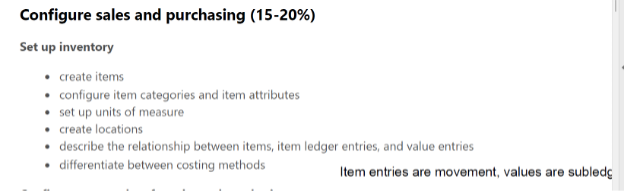
Now important: don’t be too critical of yourself and your skill. Don’t talk yourself out of the exam or how ready you are. You’ll either study and delay and therefor forget and now need to re-study, or you’re just going to not take the exam out of fear…or maybe do poorly just because you hold this belief you’ll fail. First and foremost, it’s okay to fail. Failing means you tried, and if you got the two deal up above, then nice you got a cheap practice round and an assessment of where you should study. That’s awesome. Now dust yourself off and try it again. Second, I know you got this. You’ve studied, you’ve taken practice exams, you probably do this day in and day out – don’t count yourself out before even getting in.
Read the questions carefully. This sounds dumb, like of course you’re going to read the question- but…but these questions are almost designed to trick you. There’s wording in them that can be confusing or even a bit misleading. I know I flagged a few and came back at the end and when I re-read the question, I was like oh man they were trying to trick me and hopefully got it right after some additional time to slow down and think it through. However, with saying flag ones you felt unsure…sometimes, go with your gut. Don’t change it just because you have time to change. If you’re like me it’s easy to start second guessing yourself. I’m not saying don’t re-read and re-evaluate your answer, more like if you think the answer was B and now waffling and not sure it’s A or B and you’re not seeing there’s a trick…go with the B.
You Passed- Now What?
One and done right? Wrong. The MB800 lapses every April. Read that again. If you take in March, it lapses in that year April. I.e. if you’re getting close to that period do yourself a favor and wait. This isn’t like United status, where you get a full year from getting the status, plus time at the end to complete the next full year. Get it March 2022, it’s good until Dec 31, 2023. Quick plug for United status there.
For full renewal info: Microsoft Certifications | Microsoft Learn
The good news: it’s free; as long as you do it in the required 6-month period and before the deadline. Once the deadline hits you must re-sit for the exam.
The renewal is way easier to pass than the original exam, it’s open book and there’s no VUE or testing centers involved. You can take it multiple times as well, you just must pass before the deadline.
How to prep: honestly, this is either you retake learnings, make sure you stay on top of new wave info or maybe just a bit of trail and error of trying the exam a few times.
With that dear reader, I wish you the best on this exam and your career in this wonderful software!
This post is a contribution by Andrea Riviezzo. You can contact Andrea via LinkedIn.
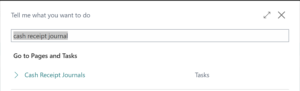
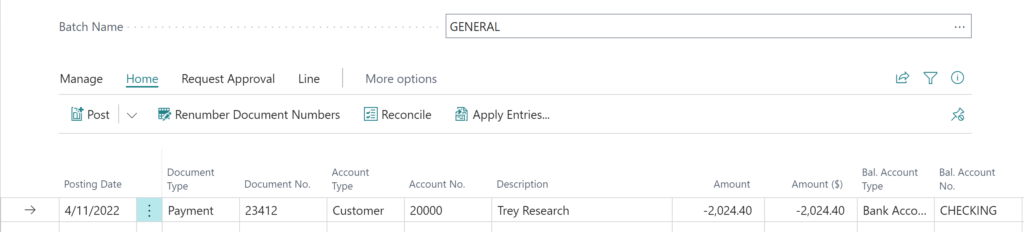
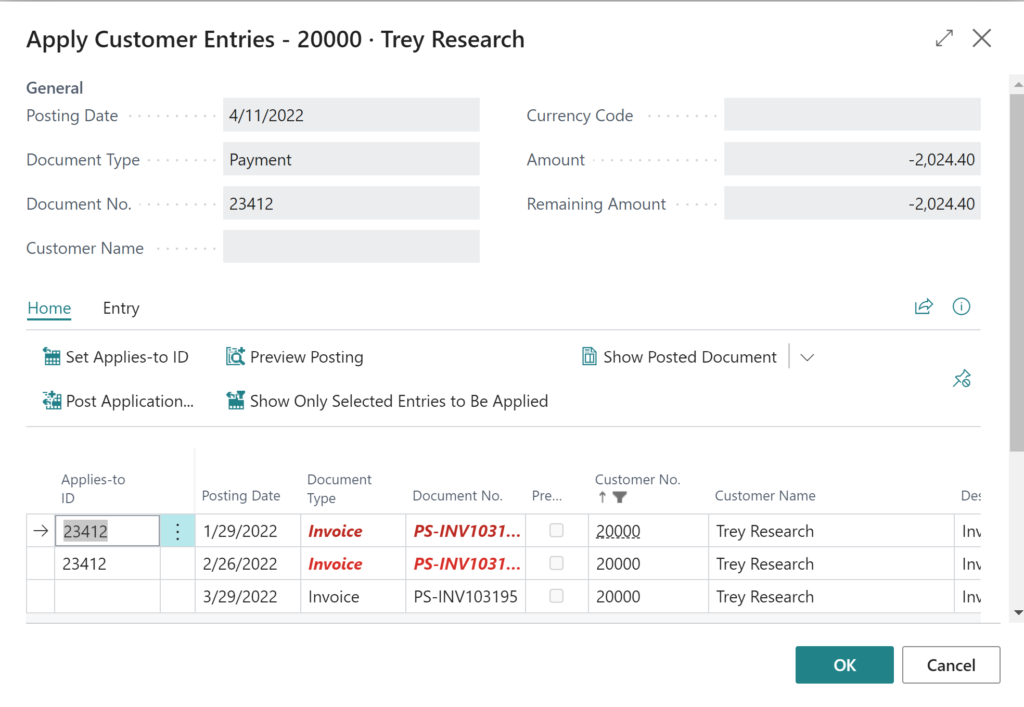
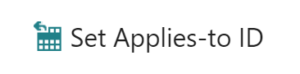
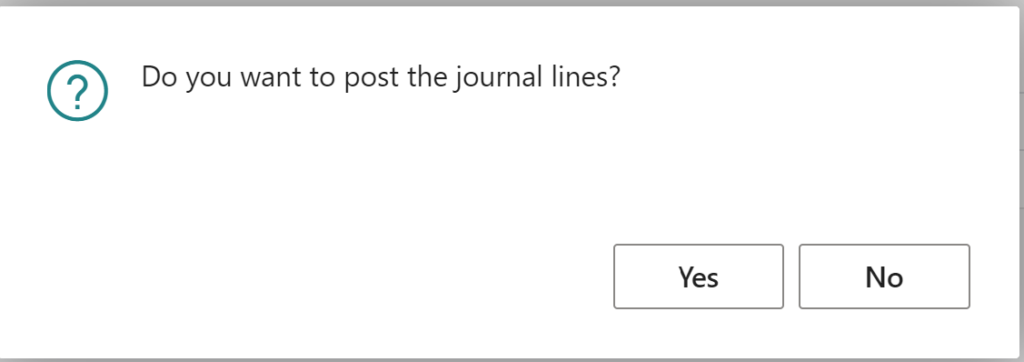

 available.
available.

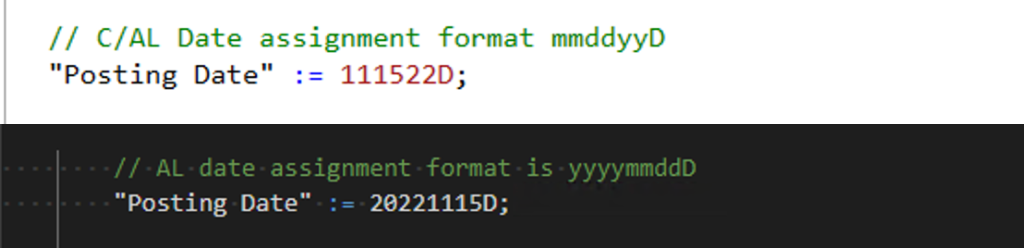
 This post is a contribution by
This post is a contribution by